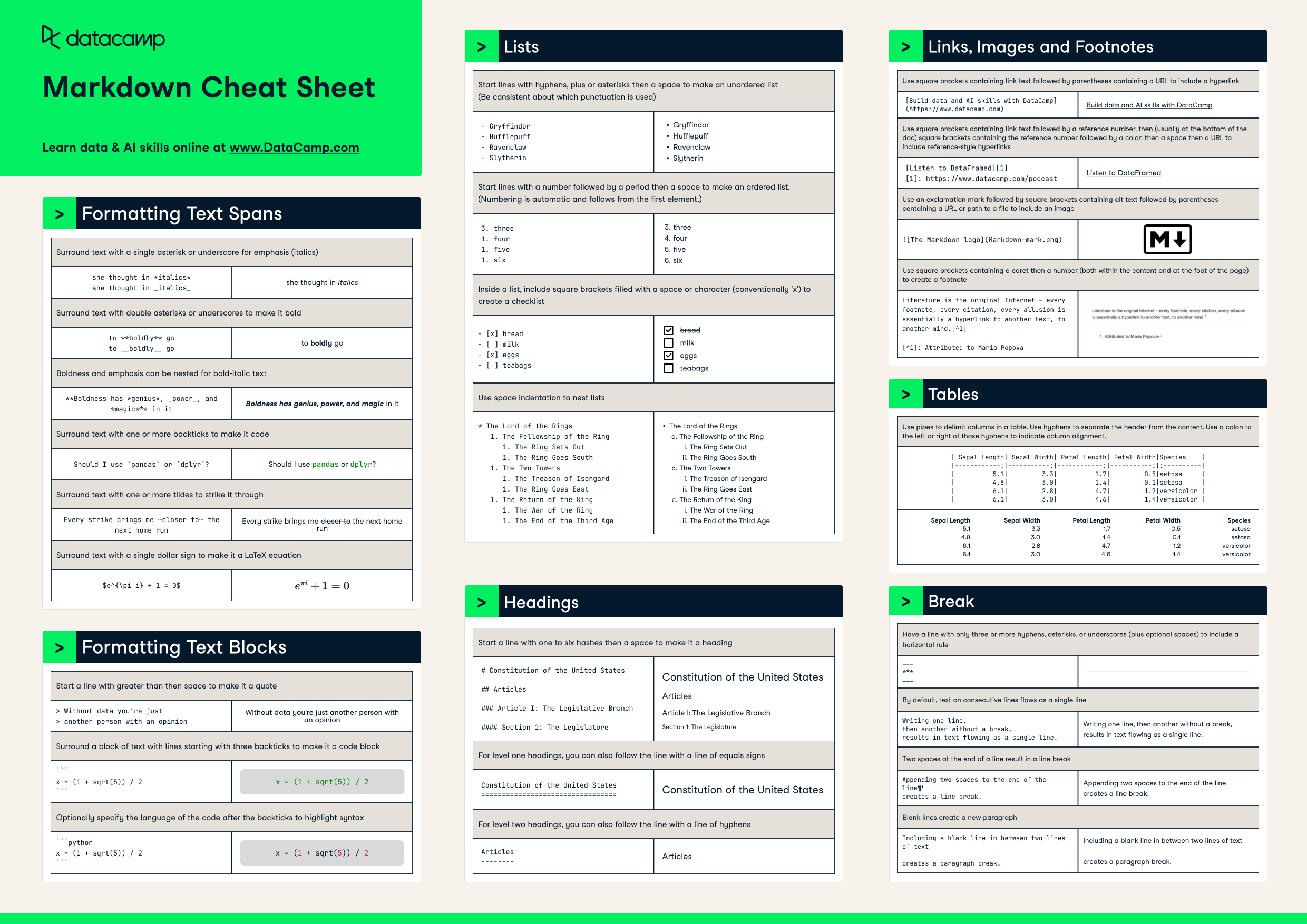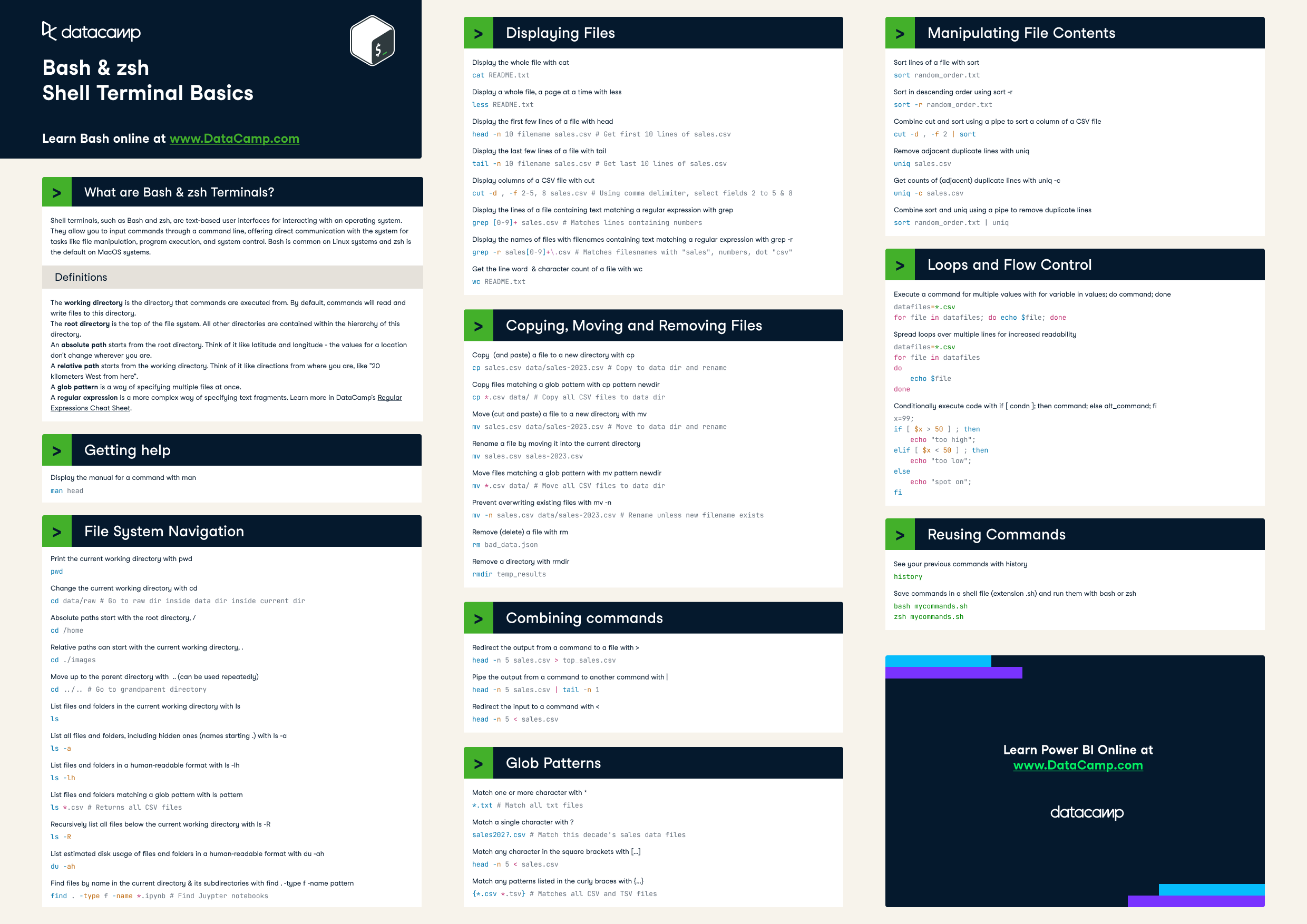
Have this cheat sheet at your fingertips
Download PDFWhat are Bash & zsh Terminals?
Shell terminals, such as Bash and zsh, are text-based user interfaces for interacting with an operating system. They allow you to input commands through a command line, offering direct communication with the system for tasks like file manipulation, program execution, and system control. Bash is common on Linux systems and zsh is the default on MacOS systems.
Definitions
The working directory is the directory that commands are executed from. By default, commands will read and write files to this directory.
The root directory is the top of the file system. All other directories are contained within the hierarchy of this directory.
An absolute path starts from the root directory. Think of it like latitude and longitude - the values to a location don't change wherever you are.
A relative path starts from the working directory. Think of it like directions from where you are, like "20 kilometers West from here".
A glob pattern is a way of specifying multiple files at once.
A regular expression is a more complex way of specifying text fragments. Learn more in DataCamp's Regular Expressions Cheat Sheet.
Getting Help
Display the manual for a command with man
man headFile System Navigation
Print the current working directory with pwd
pwdChange the current working directory with cd
cd data/raw # Go to raw dir inside data dir inside current dir
Absolute paths start with the root directory, /
cd /home Relative paths can start with the current working directory, .
cd ./images
Move up to the parent directory with .. (can be used repeatedly)
cd ../.. # Go to grandparent directory
List files and folders in the current working directory with ls
lsList all files and folders, including hidden ones (names starting .) with ls -a
ls -a
List files and folders in a human-readable format with ls -lh
ls -lh
List files and folders matching a glob pattern with ls pattern
ls *.csv # Returns all CSV files
Recursively list all files below the current working directory with ls -R
ls -R
List estimated disk usage of files and folders in a human-readable format with du -ah
du -ah
Find files by name in the current directory & its subdirectories with find . -type f -name pattern
find . -type f -name *.ipynb # Find Juypter notebooks
Displaying Files
Display the whole file with cat
cat README.txt
Display a whole file, a page at a time with less
less README.txt
Display the first few lines of a file with head
head -n 10 filename sales.csv # Get first 10 lines of sales.csv
Display the last few lines of a file with tail
tail -n 10 filename sales.csv # Get last 10 lines of sales.csv
Display columns of a CSV file with cut
cut -d , -f 2-5, 8 sales.csv # Using comma delimiter, select fields 2 to 5 & 8
Display the lines of a file containing text matching a regular expression with grep
grep [0-9]+ sales.csv # Matches lines containing numbers
Display the names of files with filenames containing text matching a regular expression with grep -r
grep -r sales[0-9]+\.csv # Matches filesnames with "sales", numbers, dot "csv"
Get the line word & character count of a file with wc
wc README.txtCopying, Moving and Removing Files
Copy (and paste) a file to a new directory with cp
cp sales.csv data/sales-2023.csv # Copy to data dir and rename
Copy files matching a glob pattern with cp pattern newdir
cp *.csv data/ # Copy all CSV files to data dirMove (cut and paste) a file to a new directory with mv
mv sales.csv data/sales-2023.csv # Move to data dir and rename
Rename a file by moving it into the current directory
mv sales.csv sales-2023.csv
Move files matching a glob pattern with mv pattern newdir
mv *.csv data/ # Move all CSV files to data dir
Prevent overwriting existing files with mv -n
mv -n sales.csv data/sales-2023.csv # Rename unless new filename existsRemove (delete) a file with rm
rm bad_data.json
Remove a directory with rmdir
rmdir temp_results
Combining commands
Redirect the output from a command to a file with >
head -n 5 sales.csv > top_sales.csv
Pipe the output from a command to another command with |
head -n 5 sales.csv | tail -n 1
Redirect the input to a command with <
head -n 5 < sales.csvGlob Patterns
Match one or more character with *
*.txt # Match all txt files
Match a single character with ?
sales202?.csv # Match this decade's sales data files
Match any character in the square brackets with [...]
sales202[0123].csv # Match sales data files for 2020 to 2023Match any patterns listed in the curly braces with {...}
{*.csv *.tsv} # Matches all CSV and TSV filesManipulating File Contents
Sort lines of a file with sort
sort random_order.txtSort in descending order using sort -r
sort -r random_order.txtCombine cut and sort using a pipe to sort a column of a CSV file
cut -d , -f 2 | sort
Remove adjacent duplicate lines with uniq
uniq sales.csv
Get counts of (adjacent) duplicate lines with uniq -c
uniq -c sales.csv
Combine sort and uniq using a pipe to remove duplicate lines
sort random_order.txt | uniq
Variables
List all environment variables with set
set
Create a shell variable with name=value (no spaces around =)
mydata=sales.csvCreate a shell variable from the output of a command with name=$(command)
pyfiles=$(ls *.py)
Print an environment variable or shell variable name with echo $value
echo $HOMEConvert a shell variable into an environment variable with export
export mydata
Loops and Flow Control
Execute a command for multiple values with for variable in values; do command; done
datafiles=*.csv
for file in datafiles; do echo $file; done
Spread loops over multiple lines for increased readability
datafiles=*.csv
for file in datafiles
do
echo $file
done
Conditionally execute code with if [ condn ]; then command; else alt_command; fi
x=99;
if [ $x > 50 ] ; then
echo "too high";
elif [ $x < 50 ] ; then
echo "too low";
else
echo "spot on";
fi
Reusing Commands
See your previous commands with history
history
Save commands in a shell file (extension .sh) and run them with bash or zsh
bash mycommands.sh
zsh mycommands.sh

Richie helps individuals and organizations get better at using data and AI. He's been a data scientist since before it was called data science, and has written two books and created many DataCamp courses on the subject. He is a host of the DataFramed podcast, and runs DataCamp's webinar program.