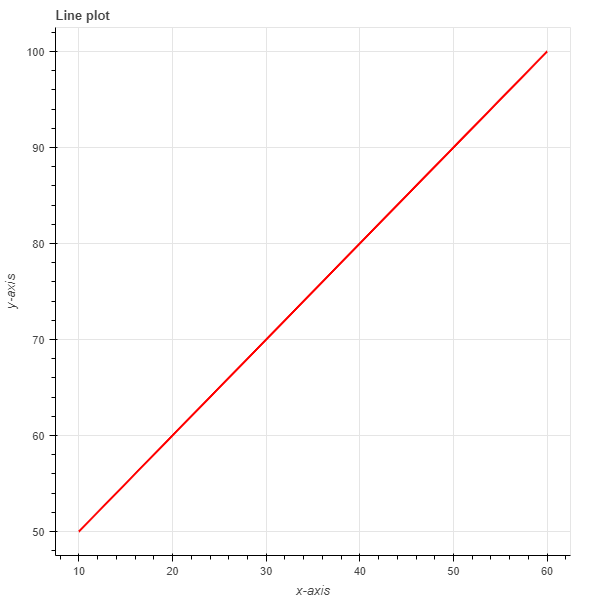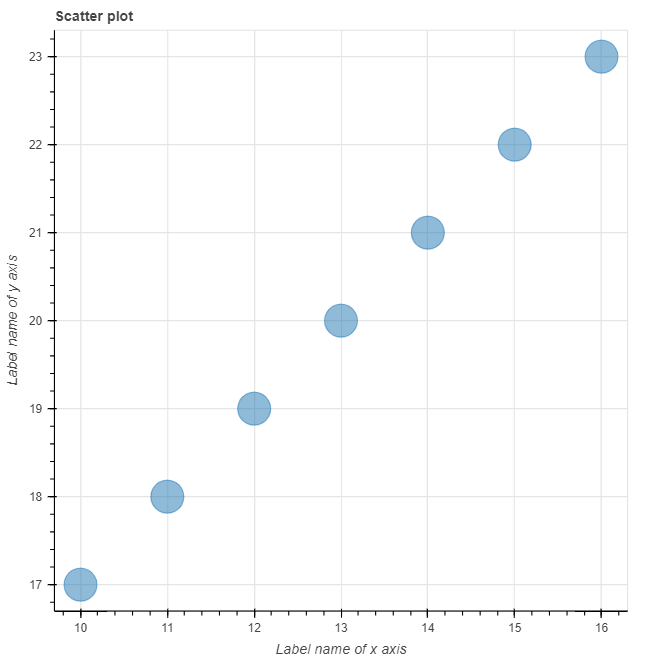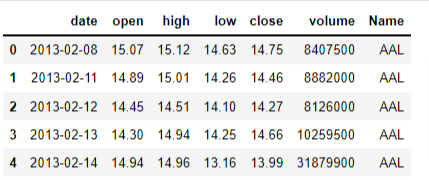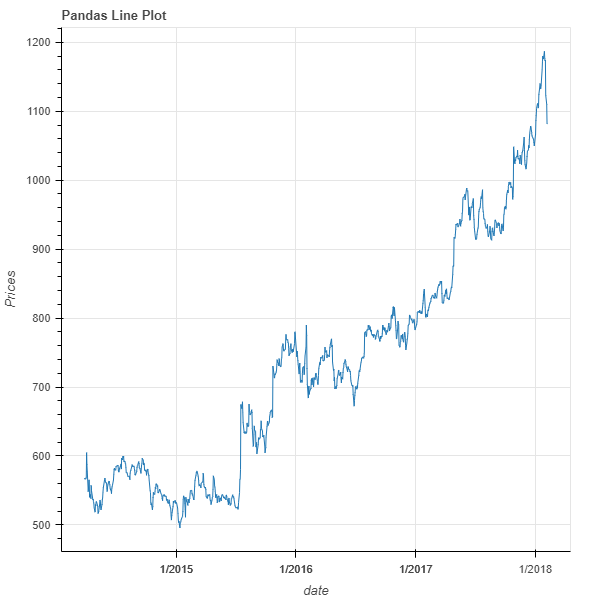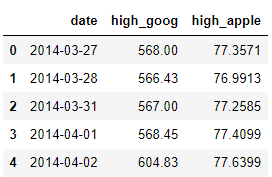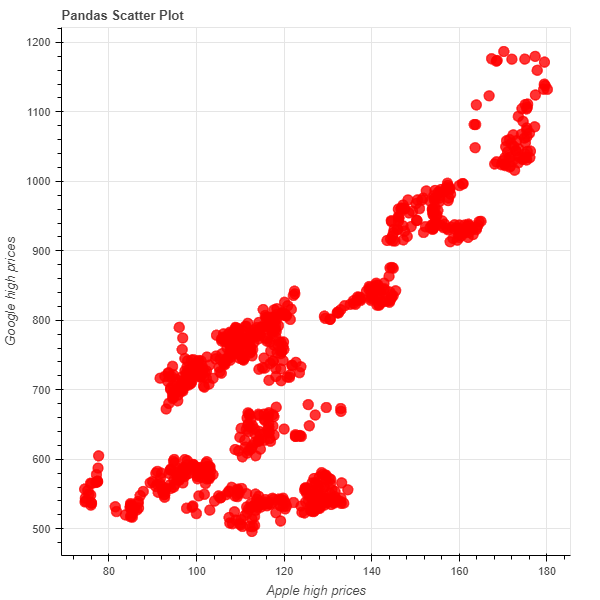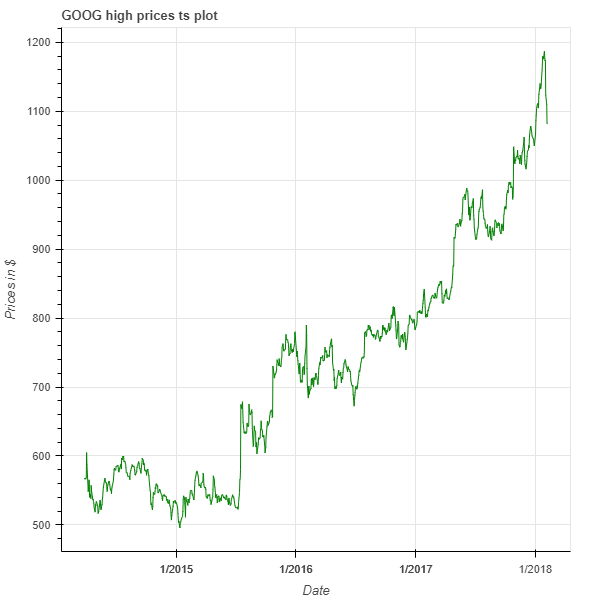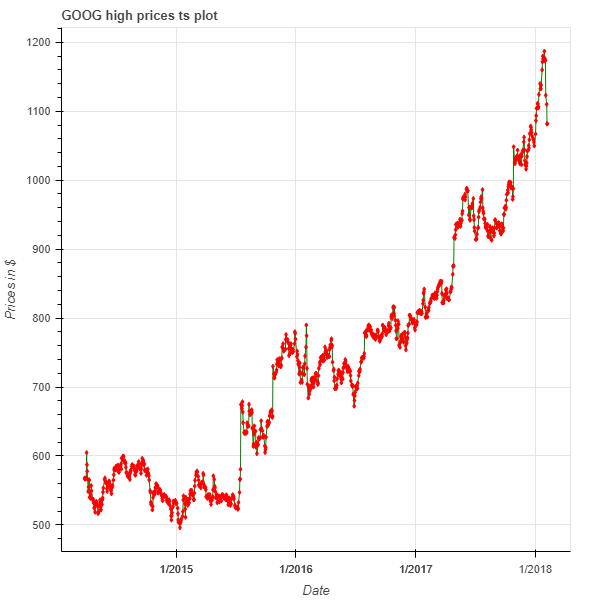Data Visualization with Bokeh Tutorial: Plotting Data Structures
Learn basic visualizations of various data structures using Bokeh.
Mar 2022 · 6 min read
RelatedSee MoreSee More
blog
The Top 21 Airflow Interview Questions and How to Answer Them
Master your next data engineering interview with our guide to the top 21 Airflow questions and answers, including core concepts, advanced techniques, and more.
Jake Roach
13 min
blog
The 4 Best Data Analytics Bootcamps in 2024
Discover the best data analytics bootcamps in 2024, discussing what they are, how to choose the best bootcamp, and you can learn.
Kevin Babitz
5 min
blog
A Guide to Corporate Data Analytics Training
Understand the importance of corporate data analytics training in driving business success. Learn about key building blocks and steps to launch an effective training initiative tailored to your organization's needs.
Kevin Babitz
6 min
tutorial
Airflow vs Prefect: Deciding Which is Right For Your Data Workflow
A comparison between two data orchestration tools and how they may be utilized to improve data workflow management.
Tim Lu
8 min
tutorial
Building an ETL Pipeline with Airflow
Master the basics of extracting, transforming, and loading data with Apache Airflow.
Jake Roach
15 min
code-along
Getting Started With Data Analysis in Alteryx Cloud
In this session, you'll learn how to get started with the Alteryx AI Platform by performing data analysis using Alteryx Designer Cloud.
Joshua Burkhow