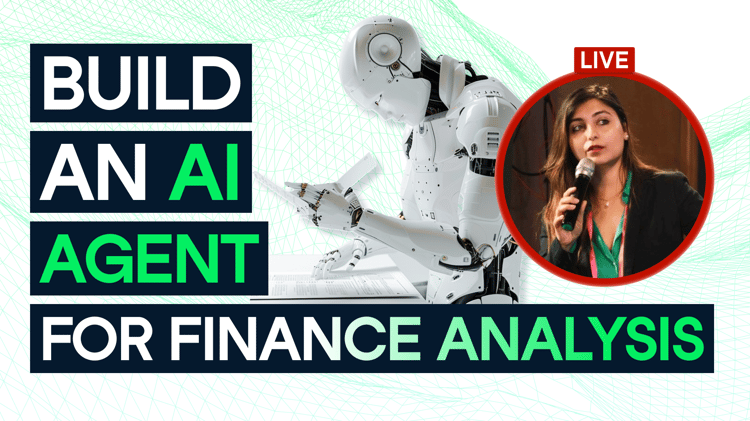Course
I’ve had the opportunity to write articles about what’s happening in the world of large language models, and I’ve also had the opportunity to write how-to articles on one of the best technologies out there: Microsoft Excel. I’m now finding it interesting to write about the intersection of the two spaces because Microsoft has just unrolled a new feature called Agent Mode.
Agent Mode actually reimagines the data analysis workflow with Excel. It's a new feature that enables Excel to use AI-powered capabilities, which transforms how you would interact with your data. Agent Mode promises to automate and speed up tasks that once required more manual effort. As a result, data analysis in Excel has become faster and more intuitive.
What Is Agent Mode?
I wouldn't blame you if you're weary of all the AI terms. Mindful of that, I'll break this one down in an easy way to understand and fit the terms together.
Excel Agent Mode is an AI-powered capability within Microsoft's Copilot in Excel that can plan, execute, and verify multi-step tasks directly in your workbook. It's powered by OpenAI's latest reasoning models. Unlike traditional Copilot features that respond to single requests, Agent Mode takes a more autonomous approach: it breaks down complex tasks, executes them step-by-step, checks its work, and iterates until the results are correct.
For example, instead of just answering a question about your data, Agent Mode can transform raw data into a complete presentation-ready report with tables, charts, PivotTables, and formatted layouts—all from a single natural language request. Later on, we will test this out for ourselves and see how the claims hold up.
What Is Vibe Working?
"Vibe working" is Microsoft's term for the Agent Mode experience: You give a request, evaluate what it produces, then refine the results through follow-up prompts. Rather than expecting perfection on the first try, you establish a back-and-forth flow with the AI—adjusting and building upon each iteration until you reach your desired outcome.
The term echoes "vibe coding," which describes using LLMs to generate and iterate on code. Both share the same philosophy: describe what you want in natural language, the AI produces an initial attempt, and you guide it toward better results through conversation.
While vibe coding has its limits, the concept translates well to spreadsheet work where iterative refinement can enhance understanding.
What Can I Do with Agent Mode?
Microsoft wants us to think bigger than a simple request like “Can you create a pie chart?” Microsoft wants us to use Agent Mode for something broad. This way, Copilot can have room to figure out the necessary steps in order to achieve the result, and we are meant to really be impressed.
For us Excel users, this could mean that we load in a table and ask for a polished report on sales trends with the expectation that Copilot will do the data munging, create the visuals, and fit things together, and tell a story. In Word, Agent Mode could be used to take a stream-of-conscious collection of notes and piece them together into a report with a specific tone.
Agent Mode is sure to be massively helpful to PowerPoint users also, but I’ll hold off on a specific example for now because Agent Mode in PowerPoint is still on the way. That said, there is actually the current ability to use something called Office Agent in Copilot Chat to create PowerPoint presentations from chat in Copilot, if you can’t wait to use AI and PowerPoint together. The exact contours of the difference between Agent Mode and Office Agent are a little confusing, so I left that detail in the FAQs.
Anyway, I think it’s hard to understate what a massive increase Agent Mode could be to the overall productivity of the millions of people who use Microsoft apps, if things go smoothly.
Agent Mode Accuracy: What SpreadsheetBench Shows
According to SpreadsheetBench, which is a benchmark test that Microsoft created to test how AI handles different spreadsheet tests, Agent Mode in Excel had 57.2% accuracy. If that doesn’t seem very high at first glance, know that it’s a lot better than other AI systems out there, and also we humans don’t get perfect scores either.
A little more about what 57.2% accuracy is going to mean: The accuracy metric comes from comparing the output to a gold standard result. So if you gave Agent Mode ten different spreadsheet requests, I expect it might fully nail 5–6, and partially succeed on the other 4 or 5. Assuming you want a perfect answer, you might have to tee up two tries.
Keep in mind that the complexity of your ask is going to matter. Agent Mode is going to have high success on straightforward calculations, lookups, and simple stats, but mutli-step transformations, like those ones that involve nested tasks, are going to see a lower success rate.
Reviewing Agent Mode in Excel
Now, let’s try giving Agent Mode a whirl and see how it performs.
How to turn on Agent Mode in Excel
The first step is to go to your Excel Online version, where Agent Mode is currently available. I then had to install what is called the Excel Labs Add-In by clicking the red waffle icon. If you are on a work computer, you may or may not have the immediate permission, as an FYI.
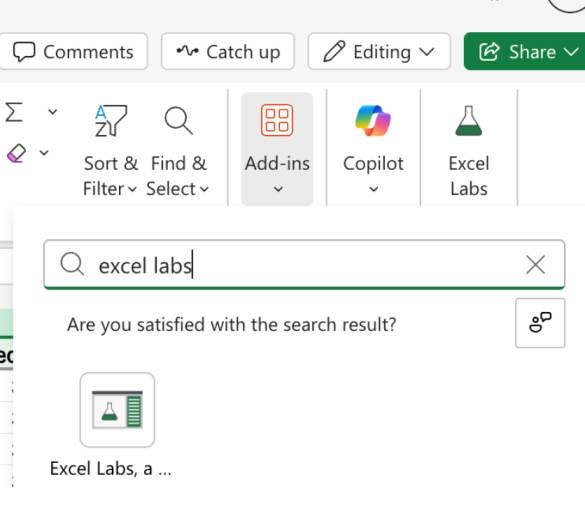
Next, I open up Agent Mode. You should see an area where you can chat with the model and make requests.
Now that we have Agent Mode enabled in our online Excel version, we can test it.
I'd like to take a structured approach and test Agent Mode in a few scenarios:
- Time series analysis
- Regression
- Marketing analytics
Agent Mode for time series analysis
For my first attempt, I tested Agent Mode for time series analysis and forecasting. I thought this was a good way to test it because time series analysis is a multi-step workflow.
Here was my time series table:
After loading my table, I opened the chat and wrote a one-line instruction. I kept the prompt simple because I wanted to see what the model would come up with.
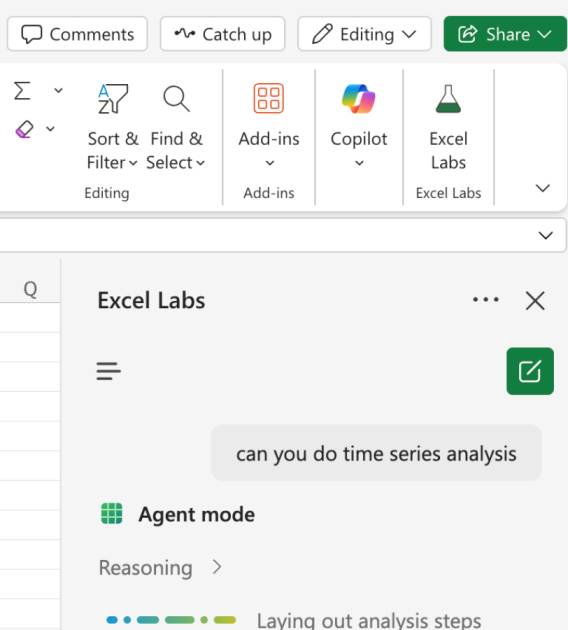
After just a minute or two, Agent Mode created a time series decomposition and an exponential smoothing model forecast. I was impressed to see such a big result from a simple dataset and a simple, one-line prompt.
I now wanted to validate the result. The first thing was to account for the numbers. I saw that the numbers did add up perfectly. The Trend + Seasonal + Residual components added up to the original series. After digging a bit more, I could see that the decomposition used an OLS regression to estimate the trend-cycle; it used the time index as a regressor and the Series value as the dependent variable. It could have tried another method instead, such as a classical decomposition or STL decomposition to estimate the trend-cycle. But what Agent Mode did was perfectly acceptable, and the model could clearly articulate all the reasons why it chose the method it did.
As for the forecasting itself, I wasn’t surprised to see that it used an exponential smoothing model. ETS is very doable in Excel, and it's also known as a good option for shorter series, and this was definitely a short series. When asked, the model explained to me clearly why it chose the method that it did, saying ETS is native to Excel, and it was probably the best option anyway. I appreciated the clear explanation and the honesty.
Finally, I studied the graph. I loved the 7-day moving average, which showed the overall pattern in the data. I noticed that the model chose a trailing 7-day moving average, which was also probably a good choice because this allowed for a smoothed value for the most recent day.
Overall, I was impressed with the result. I was impressed because Excel can now do a time series analysis on a dataset using one vague line of instruction, and the result is accurate, informative, and useful.
Agent Mode for regression analysis
Next, I wanted to test a simple linear regression. I uploaded a dataset with info for ad spend and customer acquisition cost.
This time, I noticed Agent Mode put the work in a second Excel tab, which it called Regression. I appreciated that it didn't overwrite my original table.
Separately, I created a scatterplot with a trendline and added the trendline equation in order to validate that the regression coefficients were correct, and indeed they were.
The output here was good. Agent Mode even created its own diagnostic plot so I could see if the linear model would be a good fit. (It wouldn't have been a good fit - at least not without an adjustment.)
The takeaway here was pretty clear: The CAC decreases as you spend more money, but only up to about $40k in ad spend. It was a good insight and it took very little work.
Agent Mode for marketing analysis
For my third test, I wanted to see if Agent Mode could create a cohort retention chart. I gave the model a long table showing the number of customers in each period. I knew that creating a cohort retention would require several steps, such as:
- Grouping the users into cohorts based on their signup month.
-
Calculating the number of active users in each subsequent month after signup by counting distinct customer IDs.
-
Determining the "period" or "age" of the customer relative to their cohort start.
-
Pivoting the data to create a matrix where rows are cohort months and columns represent months since signup.
-
Calculating retention rates by dividing each cell by the number of users in Month 0 of that cohort.
-
Formatting the matrix into a triangular retention table.
I was very impressed with this result, also, because Agent Mode worked exactly as expected. It created a beautiful cohort retention table that was accurate to the data, and it was even color-coded. It did, however, create a useless graph that I had to delete.
Conclusion
Agent Mode isn’t perfect. No AI is, but it’s more polished and impressive than I expected. It really does do something new: it makes Excel feel less like a tool you command and more like a partner you work with. Often, the hardest part of getting started on a project is just that - getting started. Overcoming that inertia. Staring at that spreadsheet and wondering what your exact first step is. Well, all that might be gone forever because Agent Mode now makes you more like an Editor.
You still need to know your data, question the outputs, and refine the results. This is where we can really help. Take our dedicated courses and skill tracks to keep building your skills and keeping up with the world of AI. Our Data Analysis in Excel course is an always great option, and so is our Data Analysis with Excel Power Tools skill track. Supplement this with our Understanding Artificial Intelligence course and our AI Fundamentals skill track.
Introduction to AI Agents

I'm a data science writer and editor with contributions to research articles in scientific journals. I'm especially interested in linear algebra, statistics, R, and the like. I also play a fair amount of chess!
FAQs
What is Agent Mode in Excel?
Agent Mode is a new feature inside Microsoft Copilot that allows the AI to plan and execute multi-step tasks in Excel, rather than just responding to single requests. It can turn raw data into full analyses, charts, and reports with minimal prompting.
Do I need special access to use Agent Mode?
Currently, Agent Mode is available in Excel Online via the Excel Labs Add-In, which you can install from the red waffle icon. Some work accounts may require admin permission.
Is Agent Mode available in PowerPoint and Word?
Agent Mode is coming to PowerPoint and Word, but for now, only Excel has it in preview. In the meantime, you can use “Office Agent” in Copilot Chat to create PowerPoint presentations from text prompts.
What’s the difference between Agent Mode and Office Agent?
Agent Mode is built into apps like Excel and Word, where Copilot can directly manipulate the app’s native elements—things like formulas, tables, charts, or document formatting. It executes multi-step workflows inside the file you’re working on.
Office Agent, on the other hand, lives inside Copilot Chat. Instead of working within an existing file, it can generate entire outputs from scratch—for example, drafting a Word report from your notes or creating a full PowerPoint deck based on a single request.
Can I use Agent Mode inside Copilot Chat?
Not exactly. Agent Mode is built into the app experience (like Excel Online) where it manipulates data, builds tables, or creates charts. Copilot Chat, on the other hand, can generate outlines, summaries, or even draft slides, but it won’t take the same structured, step-by-step actions on your spreadsheet or document.
Will PowerPoint get Agent Mode too?
Yes, Microsoft has announced that PowerPoint will eventually include Agent Mode. The idea is that, just like in Excel, you’ll be able to give a broad instruction—like “Turn this outline into an investor-ready deck with charts and branded visuals”—and Agent Mode will plan and execute the workflow, not just hand back one slide at a time.