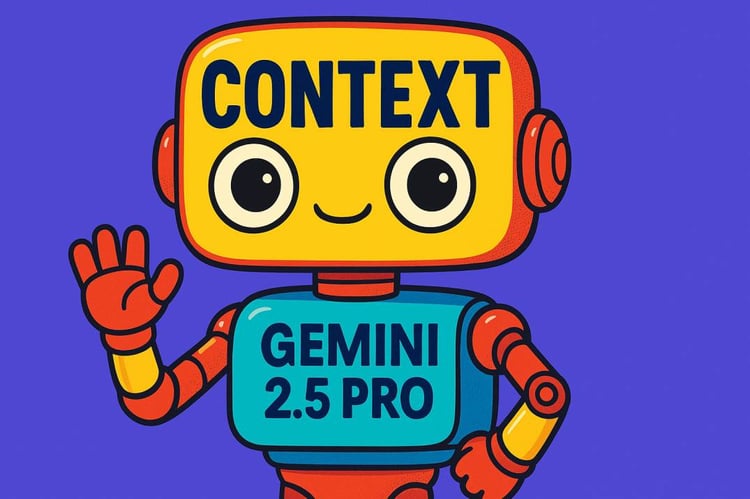Course
The Gemini team recently introduced Gemini 2.5 Computer Use, a specialized model that can see a live screen and act on it by clicking, typing, scrolling, and navigating the web like a human operator.
In this guide, we’ll skip abstract benchmarks and build something practical. A Streamlit app that uses Computer Use to control a real browser, search Google for job postings, apply a filter, and export results to CSV without any third-party search APIs.
In this tutorial, you’ll learn how to:
- Configure the Gemini 2.5 Computer Use loop
- Run the agent with Playwright (Chromium), using an allowlist and optional human confirmation for risky steps.
- Build a Streamlit UI with live action logs and screenshots after every turn.
- Scrape organic results and download a CSV.
By the end, you’ll have a job search agent that will curate accurate job postings for you.
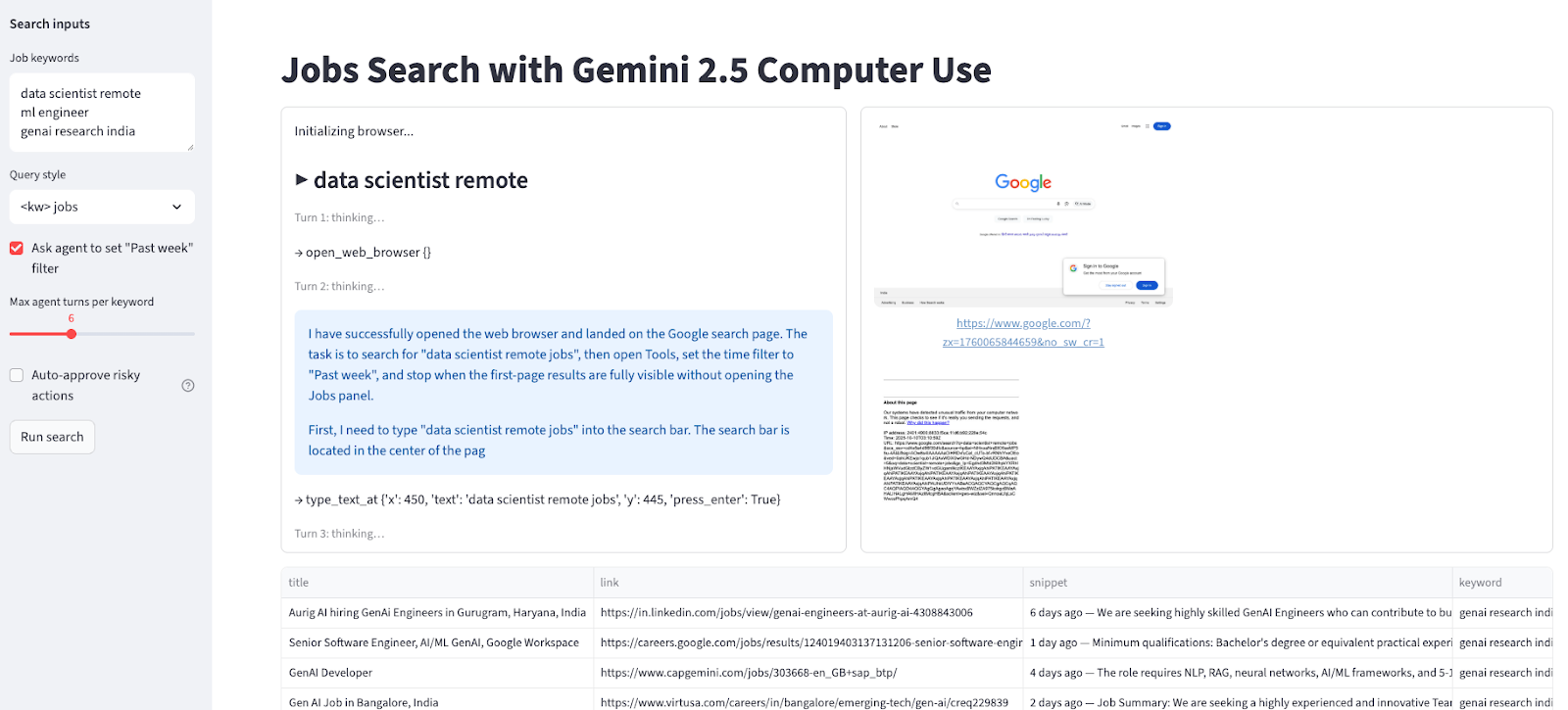
If you want to learn more about Gemini 2.5, I recommend checking out our Gemini 2.5 Pro tutorial, which covers features, tests, access, benchmarks, and more. You should also learn about Gemini 3 Pro, the latest model from Google.
What Is Gemini 2.5 Computer Use?
Gemini 2.5 Computer Use is a specialized (preview) model and tool in the Gemini API that lets you build browser-control agents. Instead of calling site-specific APIs, the model works from screenshots. It can see what’s on the page and then act by emitting UI actions like navigate, click_at, scroll_document, etc.
The client code receives those proposed actions, executes them, and sends back a fresh combination of a screenshot and URL so the model can decide the next step.
How the Computer Use loop works
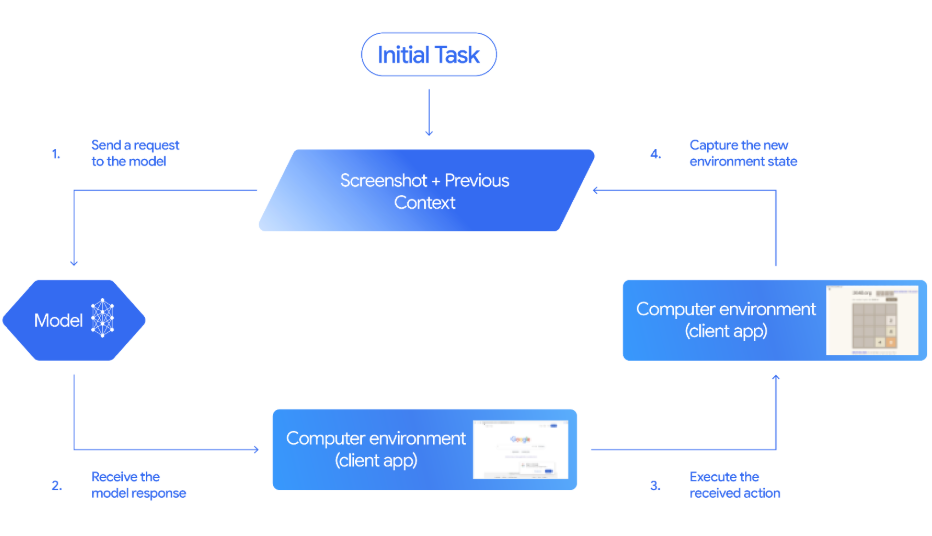
Source: Gemini Documentation
Here is how the above agent loop works end-to-end:
- Send a request: Start by sending a request that includes the Computer Use tool, a goal prompt, and an initial screenshot of the user interface.
- Get a response: The model responds with narration and one or more function calls (such as
click_atortype_text_at) and a safety decision. - Execution: Then execute the proposed actions i.e. if the action is marked regular/allowed, we can run it, if it requires confirmation, we prompt the user and proceed only with explicit approval.
- Return state: After executing the action, we return state to the model by sending a
FunctionResponsethat contains a fresh screenshot and the current URL. - Repeat: We repeat this
see–decide–act–observecycle until the task completes, an error occurs, or the user or model chooses to stop.
Build a Jobs Search Agent with Gemini 2.5 Computer Use and Streamlit
In this section, we’ll build a Streamlit-powered jobs search agent that drives a real browser using Gemini 2.5 Computer Use and Playwright, then exports results to CSV.
Here’s how it works:
- User enters a list of job keywords in the Streamlit sidebar.
- The agent instructs Gemini to open Google, run each query, and apply a time filter.
- The agent stops at the first page of organic results and displays live screenshots alongside action logs on every turn.
- It then scrapes titles, links, and snippets from page-1 and aggregates them across all keywords.
- Finally, it renders a results table along with a downloadable CSV file.
Under the hood, the app enforces an allowlisted domain for safe navigation, supports optional human confirmation for risky steps, and uses the Computer Use loop for easy debugging.
Before we begin:
A few responsible use cases and site policies include:
- Scope of automation: This demo only automates Google Search (allowlisted) and scrapes page-1 organic results.
- Respect site terms: Do not automate sites with restrictive Terms of Service and never attempt to bypass CAPTCHAs. If a CAPTCHA appears, complete it manually, then let the model continue.
- Human-in-the-loop safety: If Gemini proposes a risky action (like a CAPTCHA interaction, purchases), the app halts by default. It will only proceed if you explicitly enable auto-confirm.
Step 1: Prerequisites
- Python 3.10+
- A Gemini API key from Google AI Studio
- macOS / Windows / Linux with Playwright Chromium installed
Step 1.1: Imports
First, ensure you have the following imports installed:
python -m venv .venv && source .venv/bin/activate
pip install streamlit google-genai playwright python-dotenv
playwright install chromiumThe above commands set up a virtual environment and installs all core dependencies needed to build the app, namely Streamlit for the UI, google-genai to call the Gemini API, Playwright for browser automation, and python-dotenv for loading environment variables and Chromium for Playwright.
Step 1.2: Setting up the Gemini API key
Now we have the dependencies installed, next we set up the Gemini API Key from AI Studio.
- Log in to AI Studio and search for “Get API Key”
- Click on Create API key
- Select an existing Google Cloud project or create one with billing enabled.
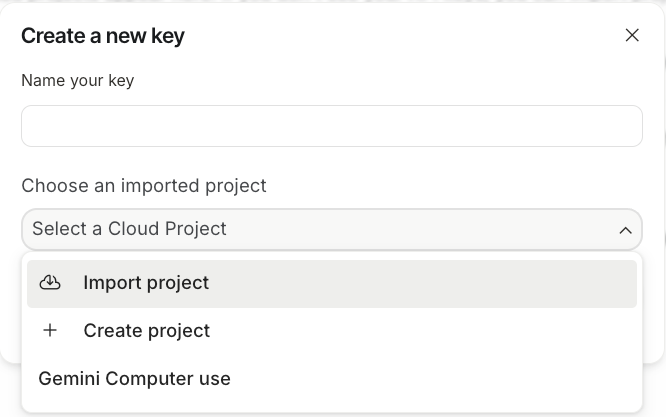
- Simply click on link a billing account and add your card details to verify.
- Finally, copy the API Key from the AI Studio and save it.
Now, create a .env file in your project folder and add your API Key there:
GOOGLE_API_KEY=YOUR_REAL_KEY
ALLOWED_HOSTS=google.comThe python-dotenv package will load GOOGLE_API_KEY at runtime so the app can call the Gemini 2.5 Computer Use model.
Step 2: Setting up model configuration
Now, let’s prepare for runtime, which includes imports, constants, model ID, and authentication. This ensures the app talks to Gemini and that navigation stays safely within an allowlisted domain.
import os, io, time, csv, base64, urllib.parse
from typing import List, Dict, Tuple
import streamlit as st
from dotenv import load_dotenv
from playwright.sync_api import sync_playwright
from google import genai
from google.genai import types
from google.genai.types import Content, Part
W, H = 1440, 900
MODEL = "gemini-2.5-computer-use-preview-10-2025"
load_dotenv()
API_KEY = os.getenv("GOOGLE_API_KEY")
if not API_KEY:
st.stop()
ALLOWED_HOSTS = {h.strip().lower() for h in os.getenv("ALLOWED_HOSTS", "google.com").split(",") if h.strip()}
client = genai.Client(api_key=API_KEY)We start by importing the core libraries like Streamlit, Playwright, google-genai, and small utilities (dotenv, os, io, csv, time, urllib) for configuration and I/O.
A fixed viewport (W, H = 1440 × 900) keeps screenshots and coordinate mapping consistent for Computer Use, and the preview model is set to gemini-2.5-computer-use-preview-10-2025.
The API key is loaded with load_dotenv() and os.getenv("GOOGLE_API_KEY"). The navigation is set up by an allowlist (default google.com) for safety.
Finally, genai.Client(api_key=API_KEY) initializes the Gemini SDK so the app can run the agent loop and render results in Streamlit.
Step 3: Creating helper functions
Before we move on to the core of the app, we need to set up a few helper functions. They help with safety checks, coordinate conversion, execute actions for Gemini’s function calls, SERP scraping, and export results as a CSV.
Step 3.1: Safety and Action Execution
We start by adding a backend helper that powers safe browser control. This includes a domain allowlist check function to constrain navigation, a coordinate converter function to map the model’s 0–999 grid to the fixed viewport, and an action dispatcher function that interprets Computer Use function calls and executes them via Playwright.
def host_allowed(url: str) -> bool:
try:
netloc = urllib.parse.urlparse(url).netloc.lower()
return any(netloc.endswith(allowed) for allowed in ALLOWED_HOSTS)
except Exception:
return False
def denorm(v: int, size: int) -> int:
return int(v/1000*size)
def exec_calls(candidate, page, viewport, *, approve_all=False) -> List[Tuple[str, Dict]]:
W, H = viewport
results = []
for part in candidate.content.parts:
fc = getattr(part, "function_call", None)
if not fc:
continue
name, args = fc.name, (fc.args or {})
sd = args.get("safety_decision")
if sd and sd.get("decision") == "require_confirmation":
reason = sd.get("explanation", "Model flagged a risky action.")
log_box.warning(f"[SAFETY requires confirmation] {reason}")
if not approve_all:
st.stop()
results.append((name, {"safety_acknowledgement": "true"}))
if name == "navigate":
target = args.get("url", "")
if target and not host_allowed(target):
log_box.error(f"[BLOCKED] Non-allowlisted host: {target}")
results.append((name, {"error": "blocked_by_allowlist"}))
continue
try:
if name == "open_web_browser":
pass
elif name == "navigate":
page.goto(args["url"], timeout=30000)
elif name == "search":
page.goto("https://www.google.com", timeout=30000)
elif name == "click_at":
page.mouse.click(denorm(args["x"], W), denorm(args["y"], H))
elif name == "hover_at":
page.mouse.move(denorm(args["x"], W), denorm(args["y"], H))
elif name == "type_text_at":
x, y = denorm(args["x"], W), denorm(args["y"], H)
page.mouse.click(x, y)
if args.get("clear_before_typing", True):
page.keyboard.press("Meta+A"); page.keyboard.press("Backspace")
page.keyboard.type(args["text"])
if args.get("press_enter", True):
page.keyboard.press("Enter")
elif name == "scroll_document":
page.mouse.wheel(0, 800 if args["direction"] == "down" else -800)
elif name == "key_combination":
page.keyboard.press(args["keys"])
page.wait_for_load_state("networkidle", timeout=10000)
results.append((name, {}))
time.sleep(0.6)
except Exception as e:
results.append((name, {"error": str(e)}))
return resultsLet’s understand how each function fits into the pipeline:
host_allowed()function: This function parses the target URL, normalizes the hostname to lowercase, and checks whether it ends with any domain inALLOWED_HOSTSlisted in the.envfile.denorm()function: This utility converts the pointer coordinates into actual pixel units for the current viewport. It’s crucial for precise clicks, hovers, and typing, especially when you change screen sizes or run headless.exec_calls()function: Finally, the execute calls function scans the model’s response for function calls and dispatches each to Playwright. It blocks navigate calls to non-allowlisted hosts, executes the supported actions, waits for network idle to stabilize the page, and records a per-action outcome (including errors). These results are then used in the next step to constructFunctionResponsesback to the model.
Together, these functions enforce boundaries, keep pointer math accurate, and log granular results.
Step 3.2: Post-action feedback and data capture
After executing actions, the agent needs feedback to decide the next step and return useful outputs. This step provides three helper functions as follows:
def fr_from(page, results):
shot = page.screenshot(type="png")
url = page.url
frs = []
for name, result in results:
frs.append(types.FunctionResponse(
name=name,
response={"url": url, **result},
parts=[types.FunctionResponsePart(
inline_data=types.FunctionResponseBlob(mime_type="image/png", data=shot)
)]
))
return frs, shot
def scrape_google_serp(page, max_items=10):
items = []
anchors = page.locator('div#search a:has(h3)')
count = min(anchors.count(), max_items)
for i in range(count):
a = anchors.nth(i)
title = a.locator('h3').inner_text()
link = a.get_attribute('href')
snippet = ""
snips = page.locator('div#search .VwiC3b')
if snips.count() > i:
snippet = snips.nth(i).inner_text()
items.append({"title": title, "link": link, "snippet": snippet})
return items
def to_csv_download(rows: List[Dict], name="results.csv"):
if not rows:
return None
out = io.StringIO()
writer = csv.DictWriter(out, fieldnames=["keyword", "title", "link", "snippet"])
writer.writeheader(); writer.writerows(rows)
b = out.getvalue().encode("utf-8")
href = f"data:text/csv;base64,{base64.b64encode(b).decode()}"
st.download_button("Download CSV", data=b, file_name=name, mime="text/csv")Let’s see how each post-action helper function works:
fr_from()function: This captures a fresh PNG screenshot and the current URL, then builds aFunctionResponsefor every executed action. This embeds visual context for the next inference turn and preserves an auditable trail of what happened.scrape_google_serp()function: Next, we extract titles, links, and snippets from Google’s first results page using resilient selectors likea:has(h3)for titles/links and.VwiC3bfor snippets. The scraper caps results atmax_itemsand returns clean, structured rows ready for analysis or export.to_csv_download()function: This function generates an in-memory CSV with consistent headers and exposes it via Streamlit’sdownload_button()function.
Now we have all the helper functions in place, next we can build a Streamlit application around them.
Step 4: Building the Streamlit application
This step connects the Streamlit UI to the Computer Use agent loop. It renders the interface, manages how the user interacts with the agent, and ensures the output matches their needs.
st.set_page_config(page_title="Jobs Search with Gemini Computer Use", layout="wide")
st.title("Jobs Search with Gemini 2.5 Computer Use")
with st.sidebar:
st.markdown("**Search inputs**")
default_kw = "data scientist remote\nml engineer \ngenai research india"
kw_text = st.text_area("Job keywords", value=default_kw, height=120)
query_mode = st.selectbox("Query style", ["<kw> jobs", 'site:linkedin.com/jobs "<kw>"'], index=0)
use_past_week = st.checkbox('Ask agent to set "Past week" filter', value=True)
turns = st.slider("Max agent turns per keyword", 3, 12, 6)
auto_confirm = st.checkbox("Auto-approve risky actions", value=False, help="If model requests confirmation (e.g., CAPTCHA), auto-approve instead of pausing.")
run_btn = st.button("Run search")
log_col, shot_col = st.columns([0.45, 0.55])
log_box = log_col.container(height=520)
shot_box = shot_col.container(height=520)
table_box = st.container()
if run_btn:
keywords = [k.strip() for k in kw_text.splitlines() if k.strip()]
all_rows = []
log_box.write("Initializing browser...")
pw = sync_playwright().start()
browser = pw.chromium.launch(headless=False)
ctx = browser.new_context(viewport={"width": W, "height": H})
page = ctx.new_page()
try:
for kw in keywords:
log_box.subheader(f"▶ {kw}")
page.goto("https://www.google.com", timeout=30000)
initial_shot = page.screenshot(type="png")
base_query = f'{kw} jobs' if query_mode == "<kw> jobs" else f'site:linkedin.com/jobs "{kw}"'
goal = (
f'Search Google for "{base_query}". '
f'{"Open Tools and set time filter to Past week. " if use_past_week else ""}'
'Stop when first-page results are fully visible; do NOT open the Jobs panel.'
)
contents = [Content(role="user", parts=[Part(text=goal), Part.from_bytes(data=initial_shot, mime_type="image/png")])]
cfg = types.GenerateContentConfig(
tools=[types.Tool(computer_use=types.ComputerUse(
environment=types.Environment.ENVIRONMENT_BROWSER
))]
)
for turn in range(turns):
log_box.caption(f"Turn {turn+1}: thinking…")
resp = client.models.generate_content(model=MODEL, contents=contents, config=cfg)
cand = resp.candidates[0]
contents.append(cand.content)
narr = " ".join([p.text for p in cand.content.parts if getattr(p, "text", None)])
if narr:
log_box.info(narr[:400])
fcs = [p.function_call for p in cand.content.parts if getattr(p, "function_call", None)]
if not fcs:
log_box.success("Agent stopped proposing actions.")
break
for fc in fcs:
log_box.write(f"→ {fc.name} {fc.args or {}}")
results = exec_calls(cand, page, (W, H), approve_all=auto_confirm)
frs, shot = fr_from(page, results)
contents.append(Content(role="user", parts=[Part(function_response=fr) for fr in frs]))
shot_box.image(shot, caption=page.url, width='stretch')
rows = scrape_google_serp(page)
for r in rows:
r["keyword"] = kw
all_rows.extend(rows)
log_box.success(f"{kw}: collected {len(rows)} results")
if all_rows:
table_box.dataframe(all_rows, width='stretch')
to_csv_download(all_rows, name="jobs_google_results.csv")
else:
st.warning("No rows collected. Try fewer keywords or fewer turns.")
finally:
browser.close()
pw.stop()Let’s understand this pipeline in detail:
- The app starts by configuring the page with a wide layout and setting a clear title so users immediately know what the tool does.
- In the sidebar, users provide job keywords, choose the query style, a time filter, agent’s maximum turns per keyword, and enable or disable auto-confirm for risky actions. Then a Run search button triggers the workflow.
- The main area is split into two columns, which include a left “log” container that streams textual updates and a right “screenshot” container that displays live images from each turn. Below these is a separate container for the final results table.
- When the user clicks Run search, the interface writes progress messages to the log panel, updates the screenshot panel as new images become available, and after processing all keywords, it renders the aggregated results as a dataframe.
To run this app, simply run the following bash command in your terminal:
python -m streamlit run app.pyTip: Always launch Streamlit from your venv to avoid “ModuleNotFoundError” issues.
Conclusion
This tutorial shows how to build a visual jobs-search agent using Gemini 2.5 Computer Use to control a browser, apply filters, and export results using a Streamlit UI.
From here, you can extend the workflow by adding pagination to traverse more pages, extend the scraper capabilities with publish dates, locations, and company names, or allowlist a sandbox job board.
If you want to learn more about computer use and agentic AI, be sure to check out the Introduction to AI Agents course.

I am a Google Developers Expert in ML(Gen AI), a Kaggle 3x Expert, and a Women Techmakers Ambassador with 3+ years of experience in tech. I co-founded a health-tech startup in 2020 and am pursuing a master's in computer science at Georgia Tech, specializing in machine learning.