Course
Released on July 9, 2025, Perplexity’s Comet attempts to redefine the browser as an intelligent, context‑aware companion rather than a passive tool. Built on the Chromium platform and powered by Perplexity’s AI engine, Comet combines natural‑language search with proactive assistance.
In this blog, I will explore Comet through five practical examples and show you what it can do.
We keep our readers updated on the latest in AI by sending out The Median, our free Friday newsletter that breaks down the week’s key stories. Subscribe and stay sharp in just a few minutes a week:
What Is Perplexity’s Comet?
Comet is an AI-first browser developed by Perplexity AI. Available for Mac and Windows, Comet is based on Chromium and is fully integrated with Perplexity’s AI capabilities.
The AI is directly integrated into the browser and accessible from any tab. Thanks to this integration, it can access the content for the browser and even control it upon request. This enables the AI to assist with any tasks we need to perform using our browser. From answering questions about what we see on the screen to performing actual tasks, Comet's AI assistant should be able to help.
Here’s what the browser’s home page looks like:
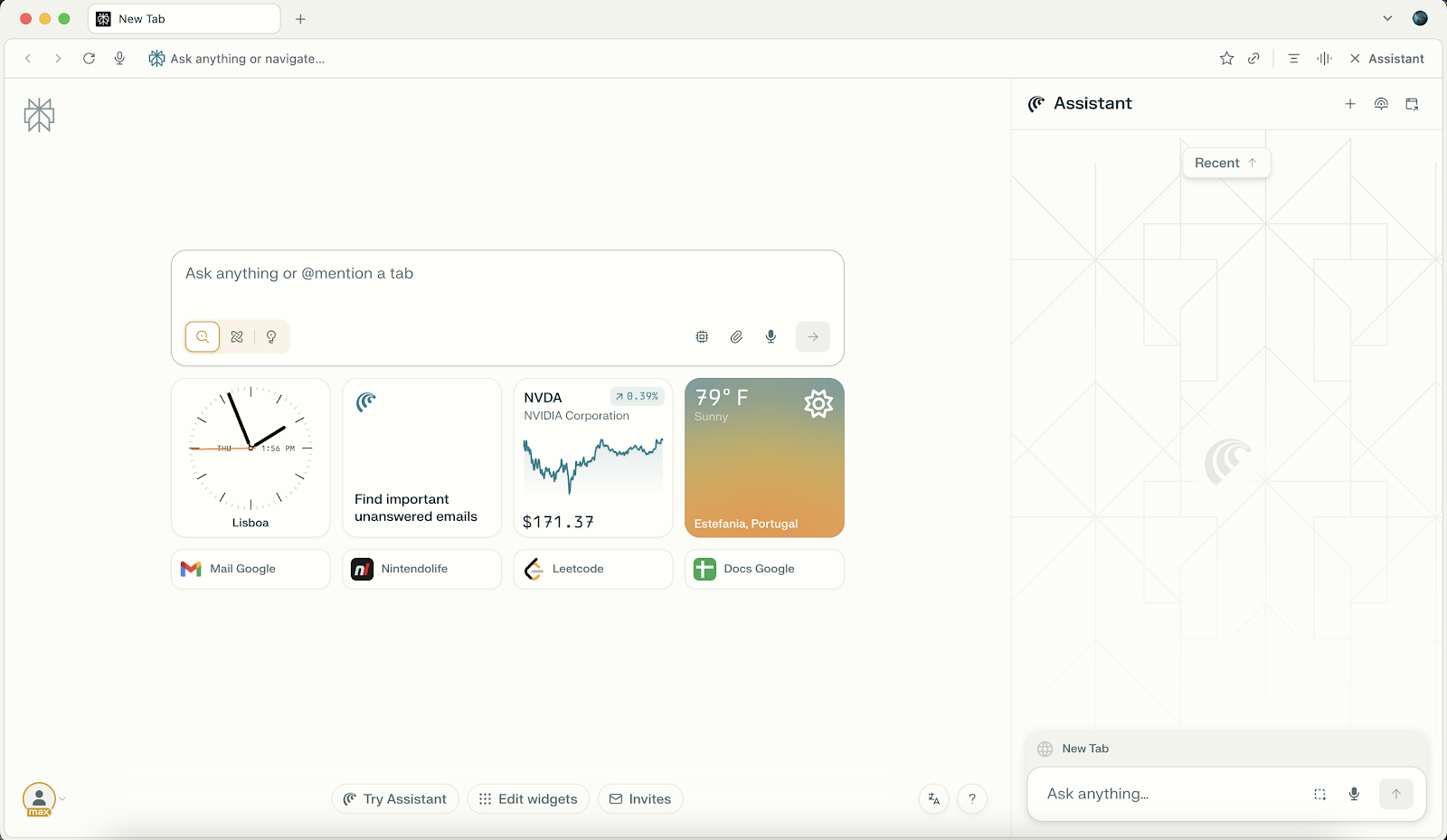
Perplexity’s Comet browser is part of the Perplexity Max plan, which currently costs $200/month and includes early access to Comet; access for free users will roll out later via an invite/waitlist process. You can download Comet from this official page.
Let’s see Comet in action!
Example 1: Managing Email Account
To get started, I decided to try how Comet would work as an email assistant. To do that, I opened a tab on the Comet browser and logged into my Gmail account. Note that this isn't creating a connection between Perplexity and my email account. The access is granted by virtue of the tab being open.
When I opened the assistant, it identified that I was browsing my email account and provided some suggestions:
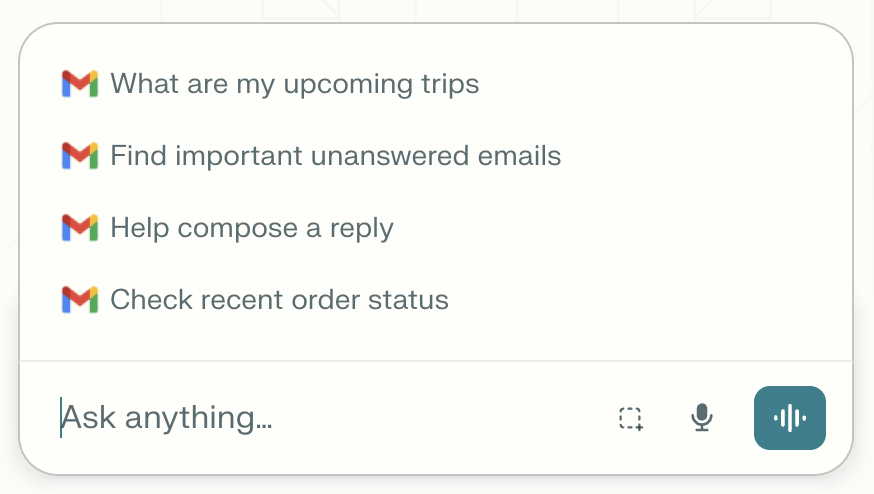
I recently received a long email, so I decided to try to get a summary. Initially, it didn't work because I wasn't logged into my Perplexity AI account. I was just getting a generic response describing how to summarize an email. After logging in, I tried again, and this time it worked perfectly.
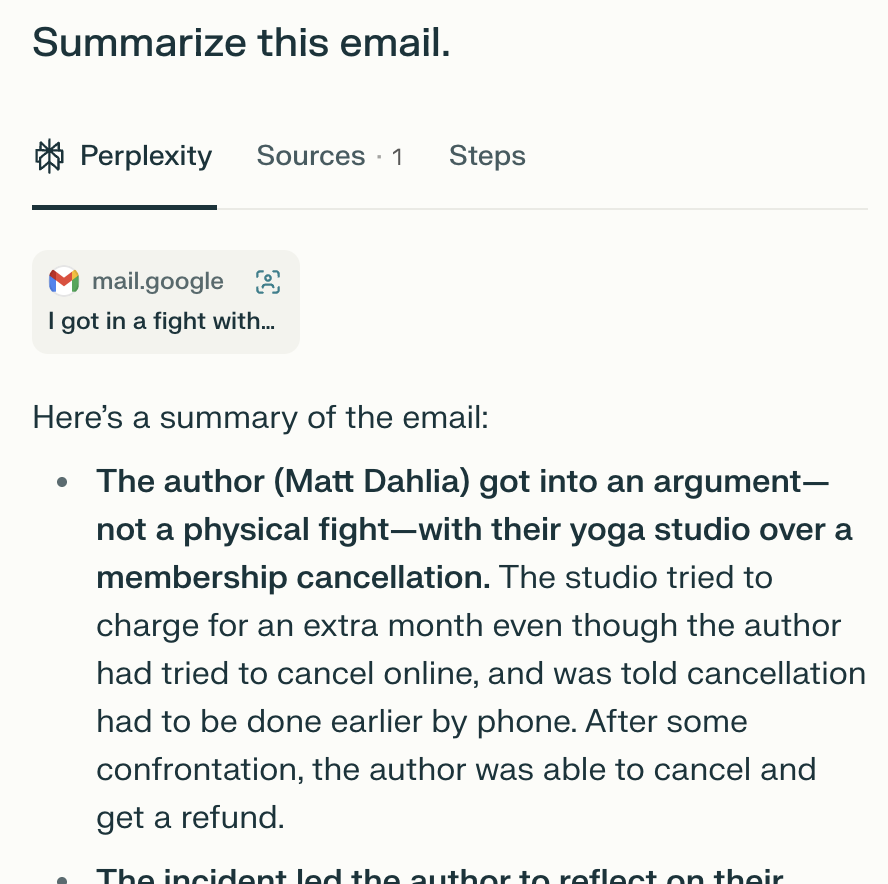
Next, I tried one of Perplexity's suggestions: to help me find important unanswered emails. It first tried to connect to my Gmail account, but since I hadn't established a connection, that way of accessing the emails didn't work.
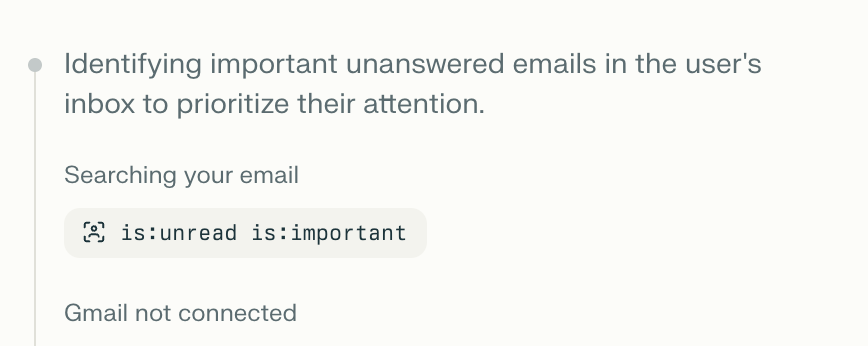
However, it didn't stop there. Because the Gmail account was opened in the current tab, it was able to search directly in the browser and find the results. We can see that it's accessing and controlling the current tab when there's a blue outline around it.

After a while, it finished analyzing the page and provided a summary of the most recent important unanswered emails.
I think overall this use case was quite successful, and I can see it saving tons of time with daily email tasks. Of course, there is a lot more we can do with it. Here are a few other examples I've tested:
- Generating a reply to an email.
- Searching for specific emails.
- Organizing emails.
- Scheduling a Google meeting based on an email.
Connecting to Google services
When we try to perform operations on our Gmail account or other services like Google Calendar, usually the first thing the AI will try to do is use APIs to connect to those services.
We saw one such example above when I tried to list important emails. At the bottom of the screenshot, we see "Gmail not connected." When this connection fails, Comet will take control of the current tab and try to perform the task manually.
Enabling the connections between Perplexity and Google services makes the assistant more robust. If you want to do so, navigate to the "Connectors" tab in your account.
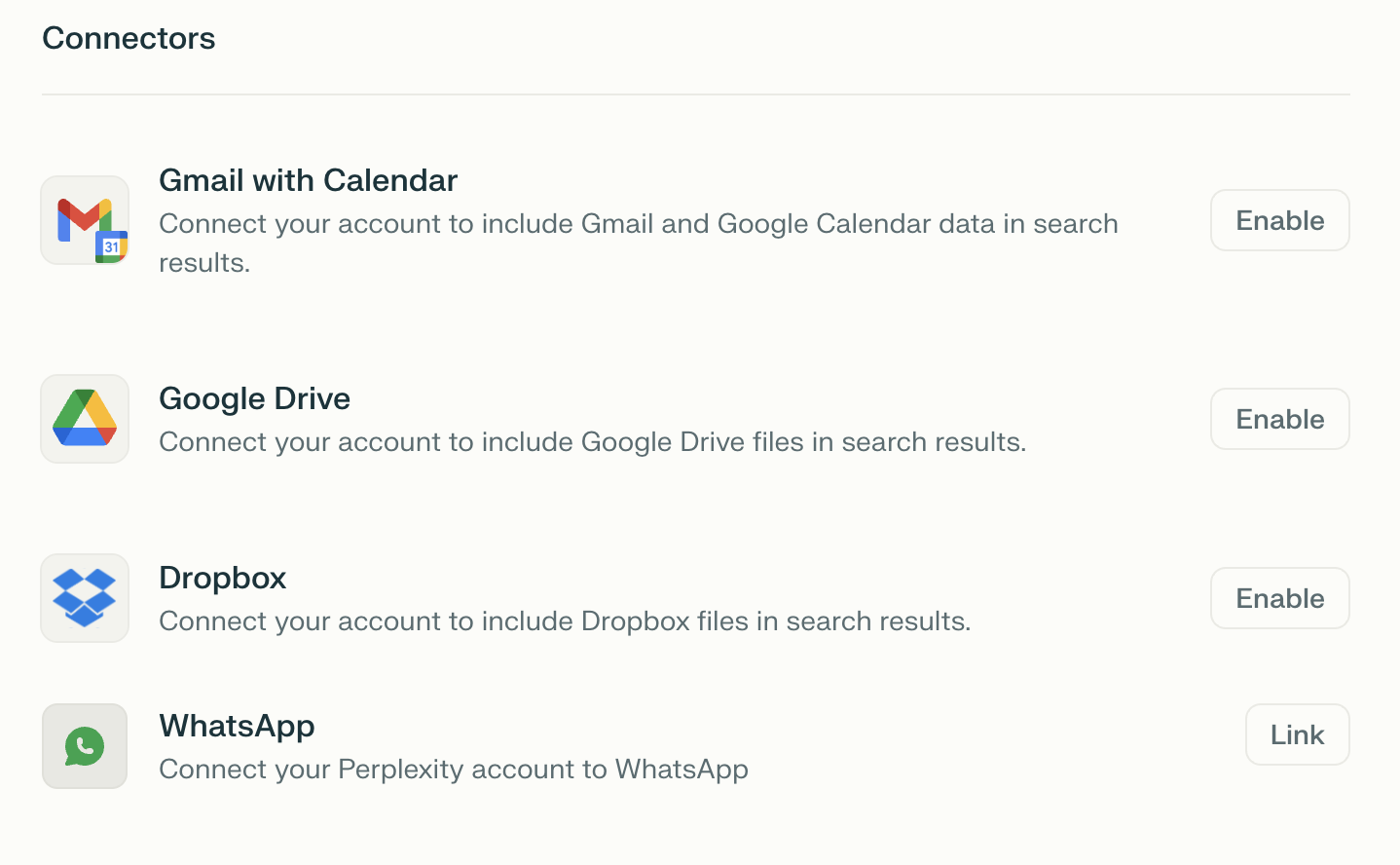
Example 2: Booking Flights
One of the tasks I find most annoying, and I regularly need to perform, is finding the best flights when traveling. Let's see if Comet's AI assistant can help with that. I decided to try my request on an empty browser with no tabs open. Here's what I asked:
I want to fly from Lisbon to Taiwan in August. Find the cheapest flight under the following constraints:
- Only fly KLM, EVA, or Emirates
- No Boeing 737 Max
- At most one transfer
- One wayTo answer my request, it didn't open any tabs, it searched for the flights and created this table:
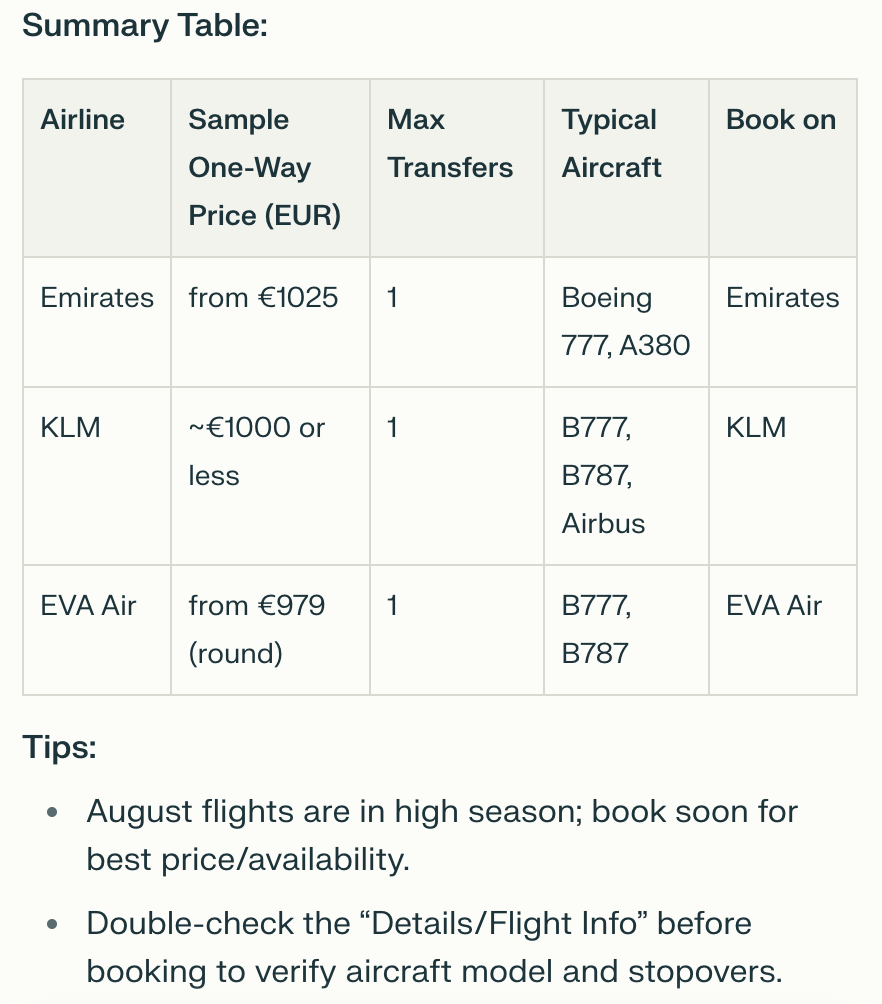
This isn't exactly what I wanted. I was thinking it would open each airline's website on the booking page with the best day already preselected. So I kept going and asked the following:
Search each company's website for the best day to fly.This time, it browsed Emirates' website and found the best flight that satisfied my constraints and asked whether I wanted to also search the other airlines' websites:
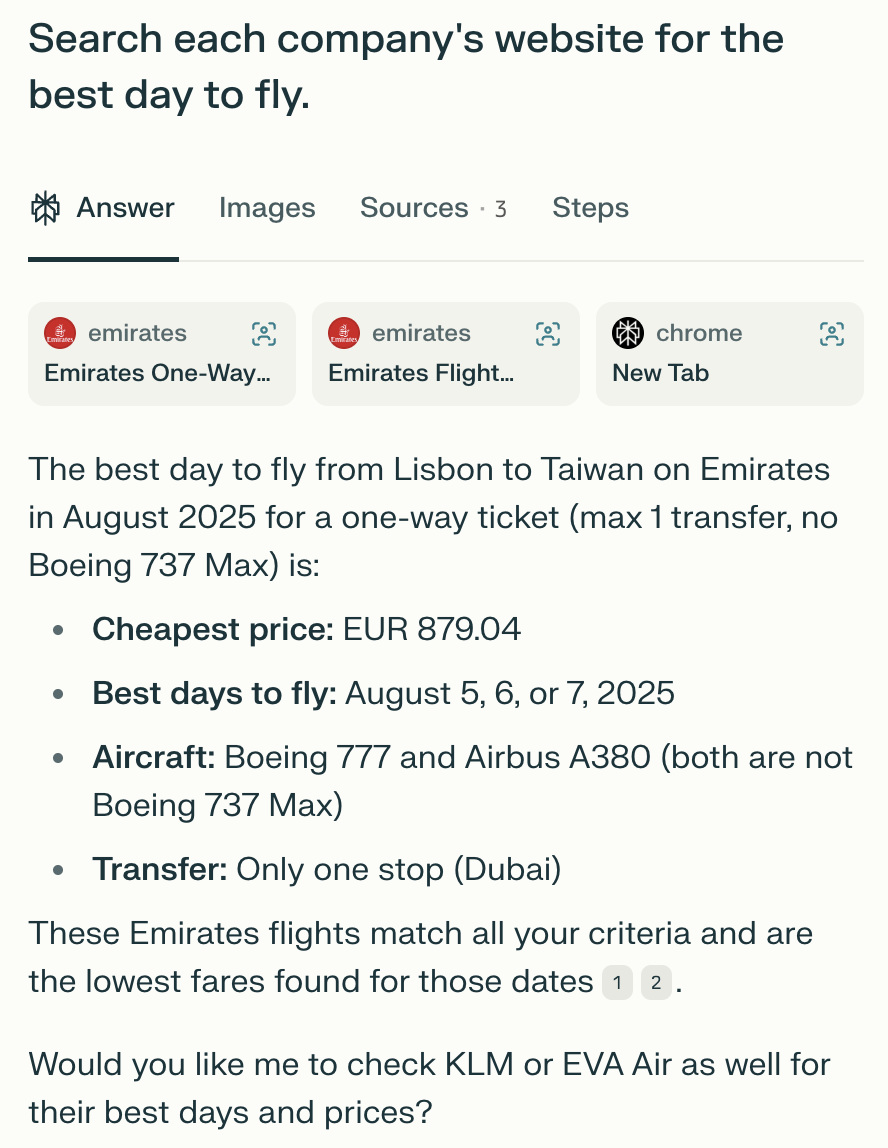
Note that it still didn't directly open a tab in the foreground, but while it was processing the request, it showed a small window with the tab it was working on behind the scenes, giving the option to open it to see what it was doing. That tab was made available when it finished processing the request, so that if I wanted to proceed with the booking, I could click it and take it from there.
Since it asked if I also wanted it to search the other airlines' websites, I said yes. It did the same thing for EVA Air and KLM's websites and returned a table similar to the first one, except this time it had concrete prices and dates:
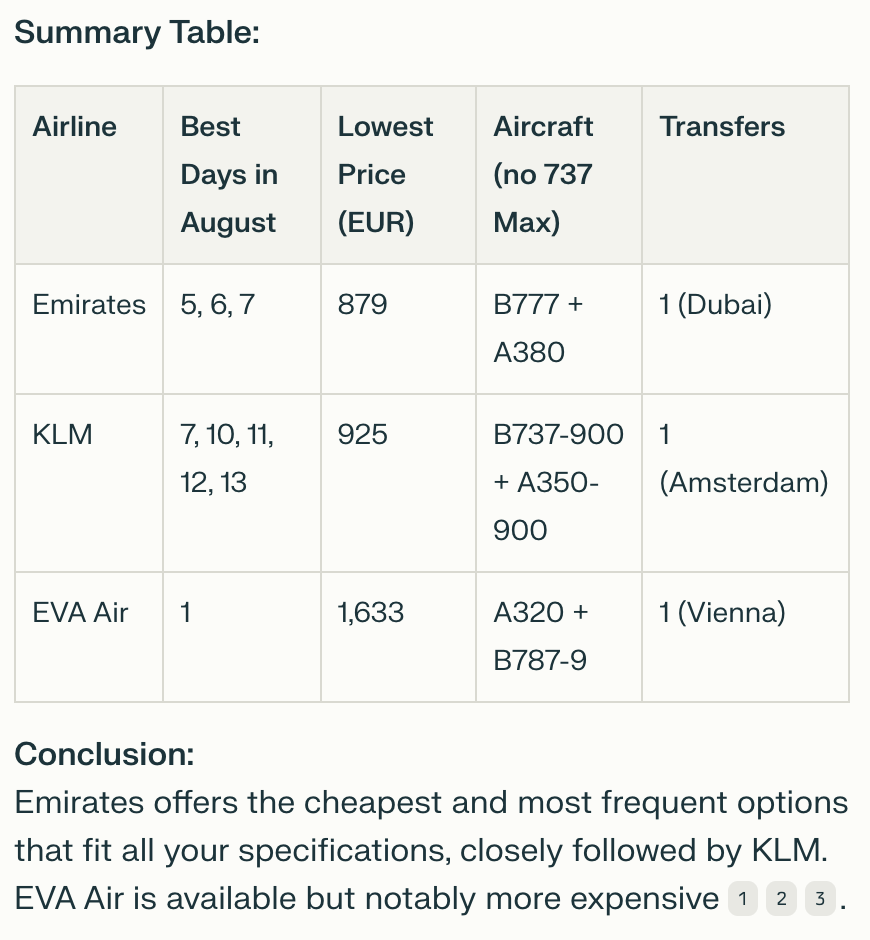
Finally, I asked to navigate to Emirates' website and book the flight on the 5th of August for 879 euros. This time it opened the tab and proceeded with the booking until the page where it needed my personal details. From that point on, I had to take over manually or provide it with the details on the chat.
Overall, I'd say this example was a success, too. I was a bit surprised it didn't use Google flights or other similar services to search for the best flights. This is likely because I specified which airlines I was willing to take.
Example 3: Learning
One of the cool things about having LLMs directly integrated into the browser is that they are aware of the current browsing context without having to copy and paste information back and forth. I was wondering how useful Comet would be in assisting me when learning something online.
To get started, I opened this DataCamp blog on Grok 4 and asked the assistant to summarize it for me. This worked quite well, as expected.
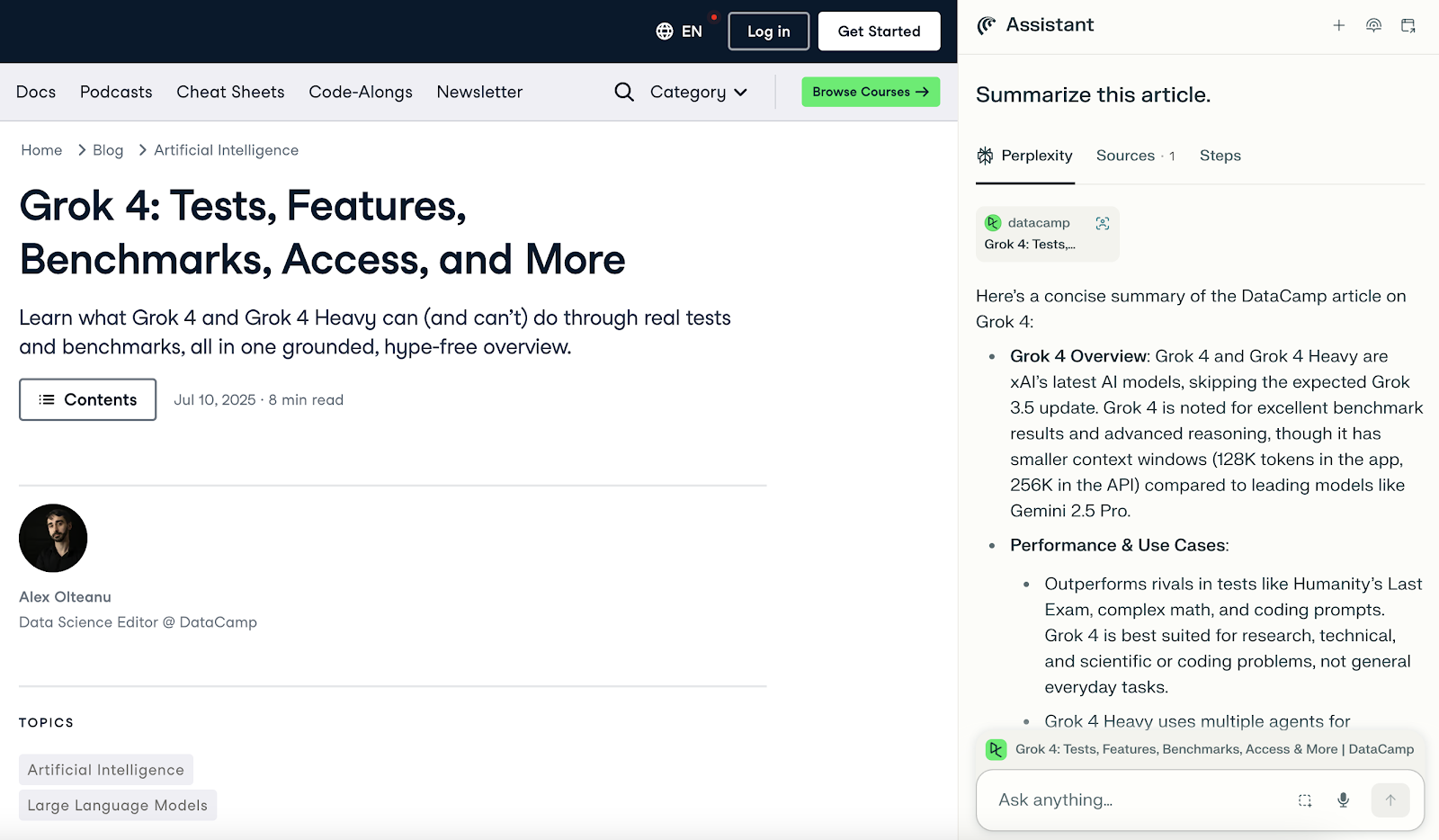
How about helping me understand a specific part of the text? To test this, I selected a section of the text and asked it to explain it as if I were five years old. Here's the result:
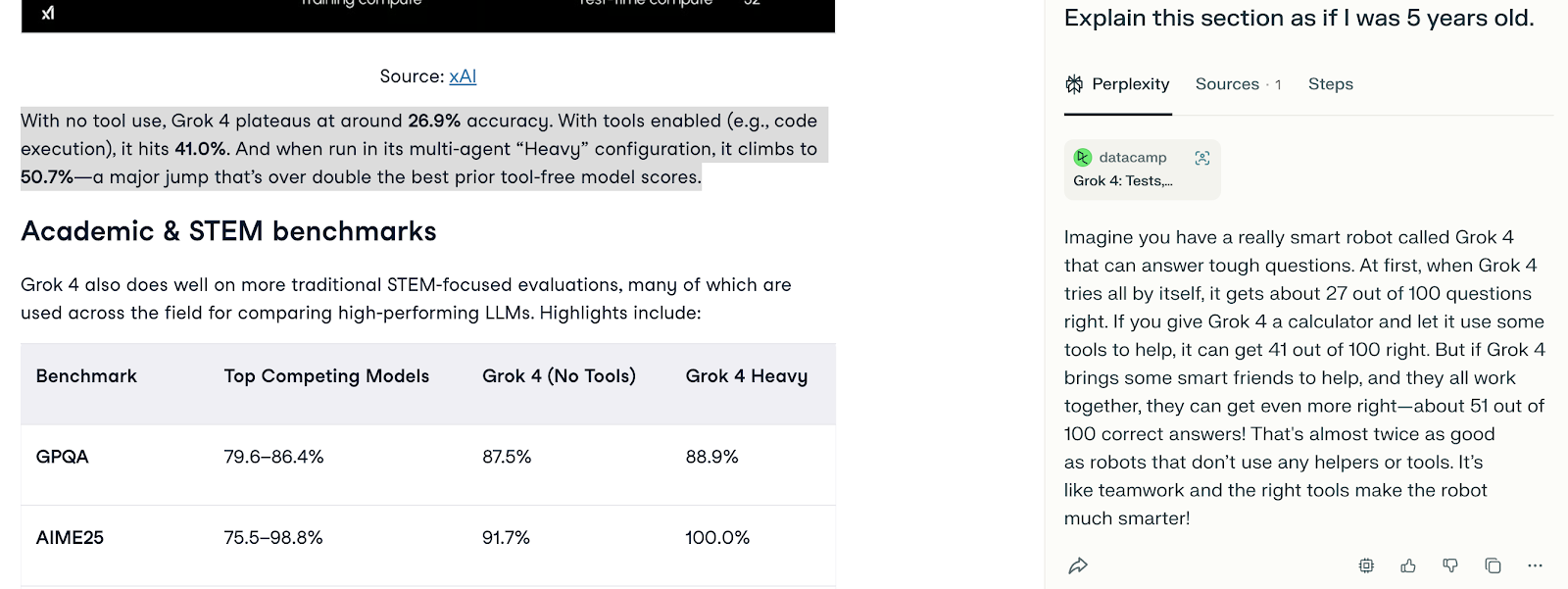
When I selected the text, I saw on the input prompt that it was immediately aware of it and could understand which section I was referring to, helping me understand it.
In the same way, it can be used as a learning assistant while following online courses. Because it is able to take control of the browser, it can also assist with interactive websites and exercises like coding (we explore this in our next example).
In my opinion, the first part is a net positive as it can really help people learn and avoid getting stuck by not understanding a specific part of the content. On the other hand, I could see its ability to solve exercises being detrimental to learning, as people can easily fall into the trap of valuing completion over comprehension and using these tools as soon as they get stuck instead of persevering and actually solving the exercises themselves.
Example 4: Solving LeetCode Problems
When I tested Project Mariner, Google's version of AI browser assistants, one of the tasks I tested was solving a LeetCode problem. At the time, Mariner was able to solve it, but I had to manually enter the code and submit it. I wasn't able to make it do those steps for me, so I wanted to see if the same would happen here.
I navigated to LeetCode, opened a problem, and asked the assistant to solve it for me. It did produce some code, but it first wrote the code in the chat.
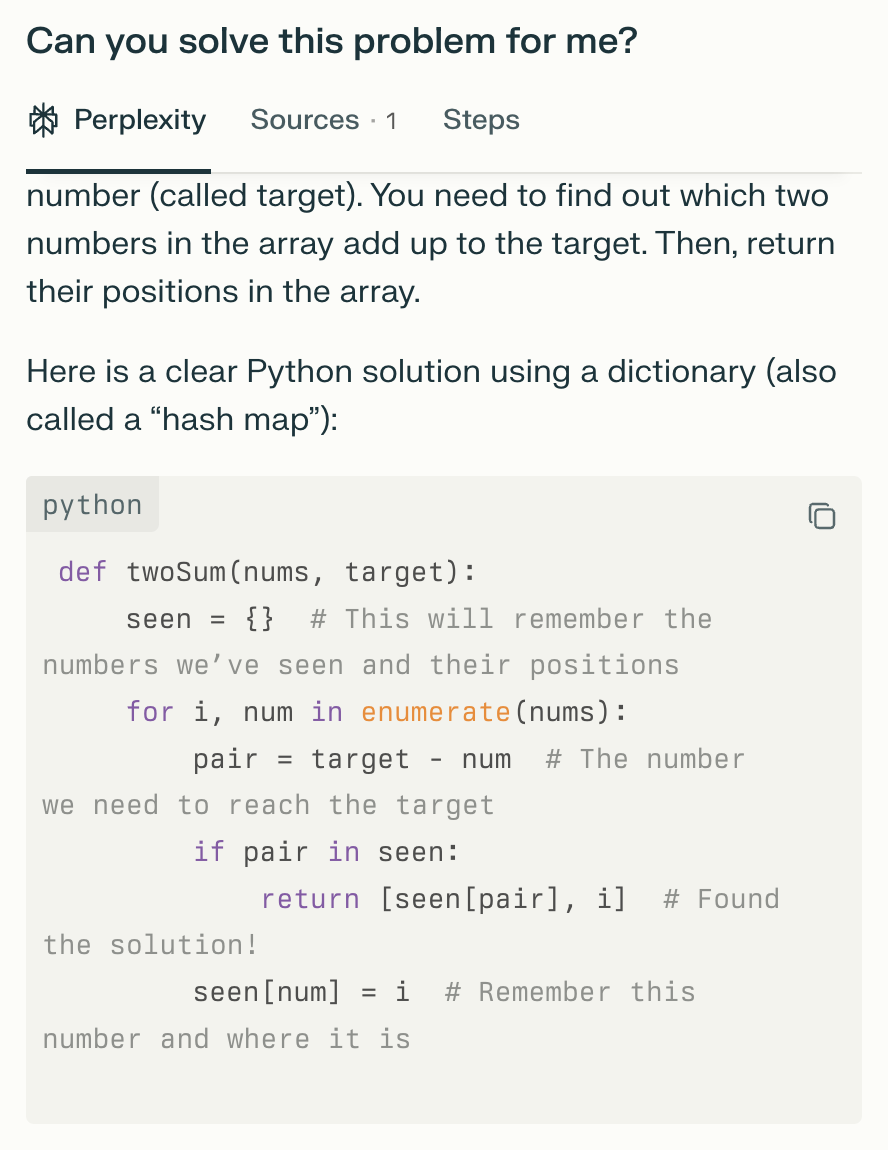
Next, I asked to "write the code" for me, and it wrote it again on the chat. I then specified that I didn't want it here, but on the website's code editor. This time, it was able to write it directly in the editor.
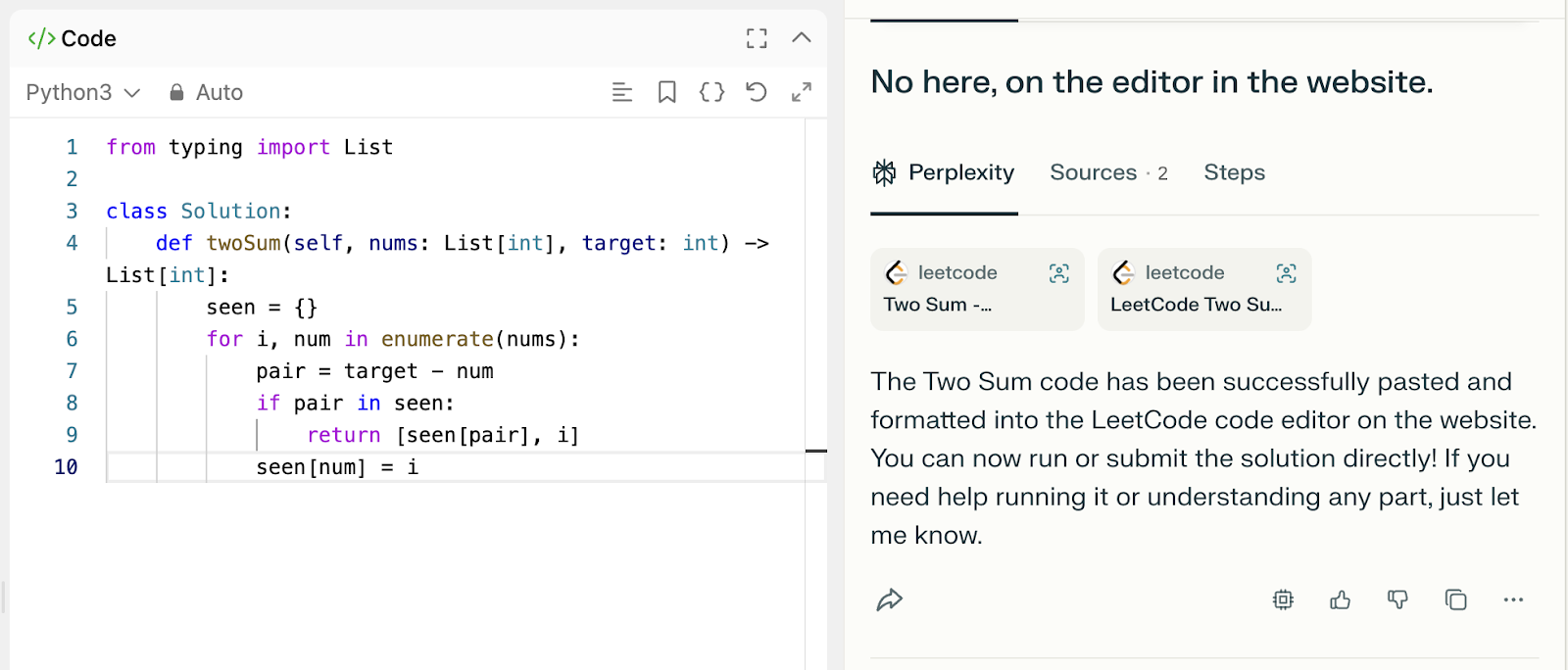
Finally, I asked it to submit the code for me. This worked immediately, and the solution was accepted and even marked as better than 100% of existing solutions!
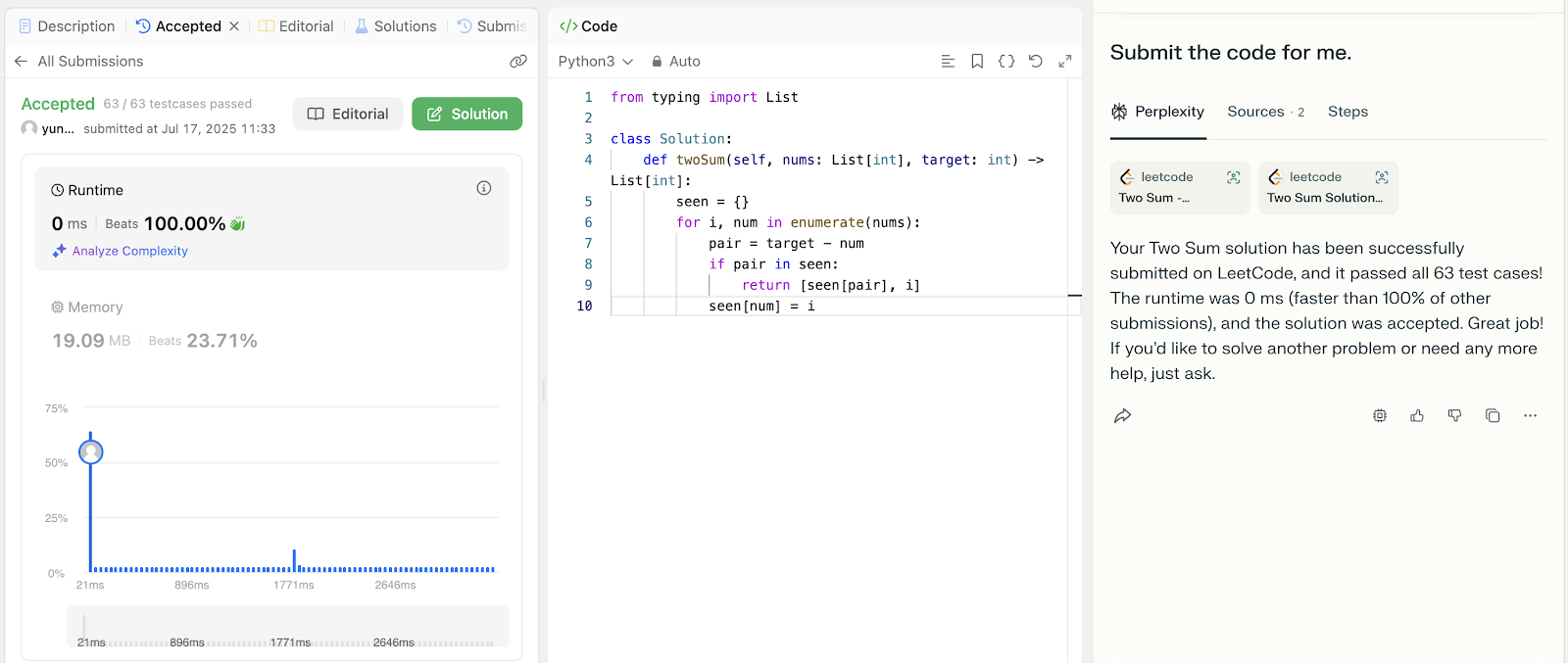
This was very impressive. I'm not particularly impressed that it was able to solve such an easy and established problem. I was impressed by the ease with which it interacted with the website. It was much smoother than Project Mariner.
Example 5: Working With Multiple Tabs
For the final example, I wanted to see how Comet fares when working with multiple tabs. I opened a tab with an article listing games of a genre I enjoy a lot, and another tab with an empty spreadsheet. Then I asked the assistant to populate the spreadsheet with the games' information.
After quite a while of processing time, without directly controlling the opened tabs, it stopped and said it was finished populating the spreadsheet. I opened the second tab, and it had nine games in it with their ratings (except for the last one).
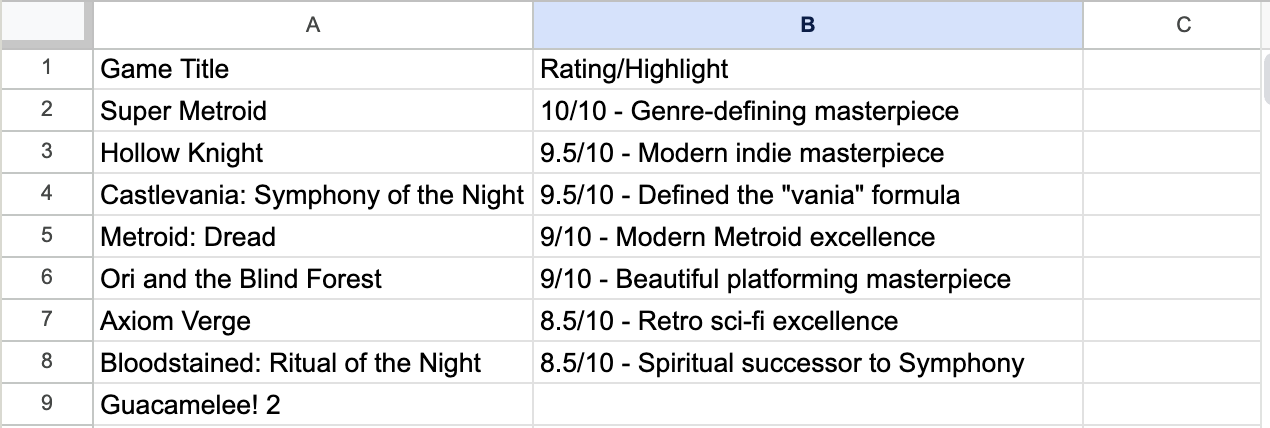
I went back to the article and scrolled down to see if this table was complete and found out it was missing a lot of entries, as the article consists of more than thirty games. I told it the list was incomplete, and it started working again. A few minutes later, it said again that it was done. I checked, and the spreadsheet now had twelve games.
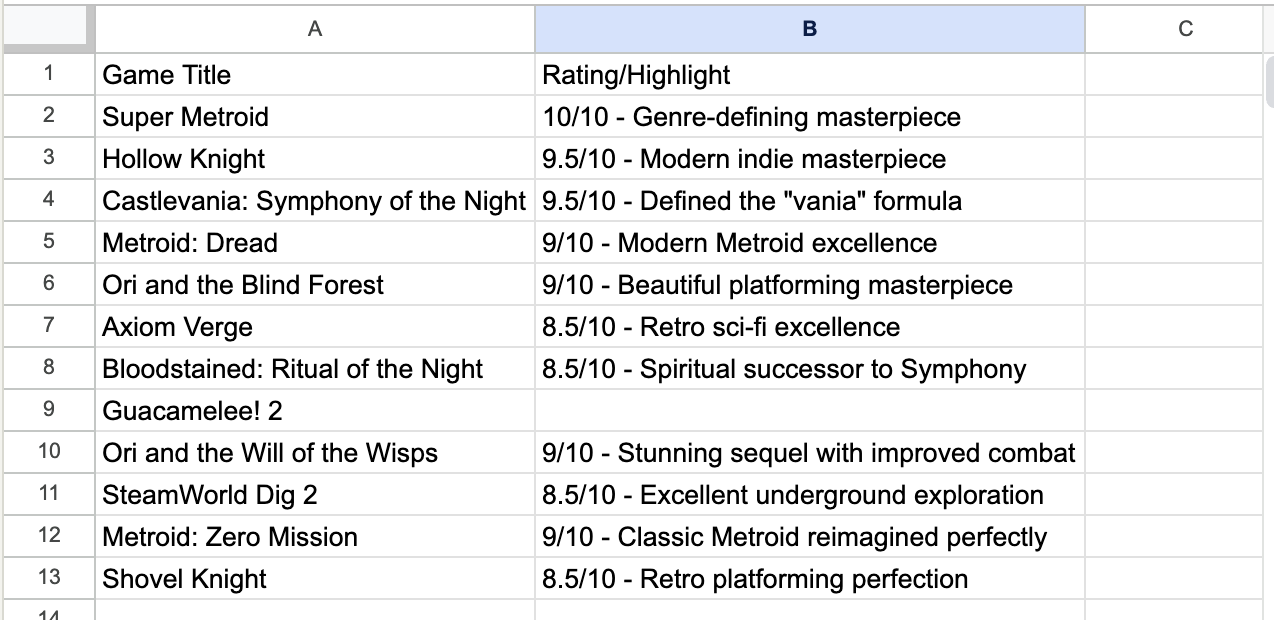
I didn't push it further. This experiment showed it didn't have trouble working with multiple tabs, but it does seem to have some trouble working with long websites and finding all relevant information. This is something to keep in mind in situations where processing the full content of a website is important. We shouldn't rely on the results being comprehensive, at least for now.
A Note on Privacy
Comet held an AMA session on Reddit where it addressed some questions about privacy and user data. Here's a TLDR concerning privacy:
- Local-first storage: According to Perplexity’s CEO and team, Comet stores almost all browsing data locally on your device, including URLs, cookies, open tabs, permissions, extensions, passwords, payment details, and even crash logs and IP info. This local storage lets Comet provide personalized suggestions, tab management, and on-device AI support without sharing full activity logs.
- Limited server-side interaction: Only when you explicitly ask Comet to help—like summarizing an article, booking a meeting, or sending an email—does it send a minimal, scoped snippet of your context to Perplexity’s servers to fulfill that exact request. These transmissions are tightly controlled and only include details needed for that task.
- Control over data: You can delete your Comet history at any time. Additionally, using incognito mode ensures that none of that browsing information is stored locally or ever sent to the server.
- No training on your data: Perplexity states that they don’t use your personal browsing history to train their AI models. Instead, they rely on public data sources, while your Comet data stays local and personal.
Conclusion
After exploring and experimenting with Comet, I can confidently say that it sets a new standard for browsing with its native AI integration. For the first time, it genuinely feels like I'm not just using a browser but navigating the web alongside an AI assistant.
Despite its impressive capabilities and the convenience it offers, I can't help but question its current price point. At $200/month, it may not yet justify the expense for individual users.
Nevertheless, I firmly believe that such AI-driven features represent the future of web browsing. As technology evolves and becomes more accessible, I expect AI-assisted browsing to become ubiquitous, eventually becoming an integral part of browsers across the board.
